To access Site Settings in SharePoint On-Premises:
- Navigate to your SharePoint site
- Click the gear icon in the top-right corner
- Select “Site Settings” from the dropdown menu
For SharePoint 2013, 2016, and 2019 On-Premises versions, this process remains consistent. If you don’t see the “Site Settings” option, you may need to click on “Site Information” first and then “View all site settings”.
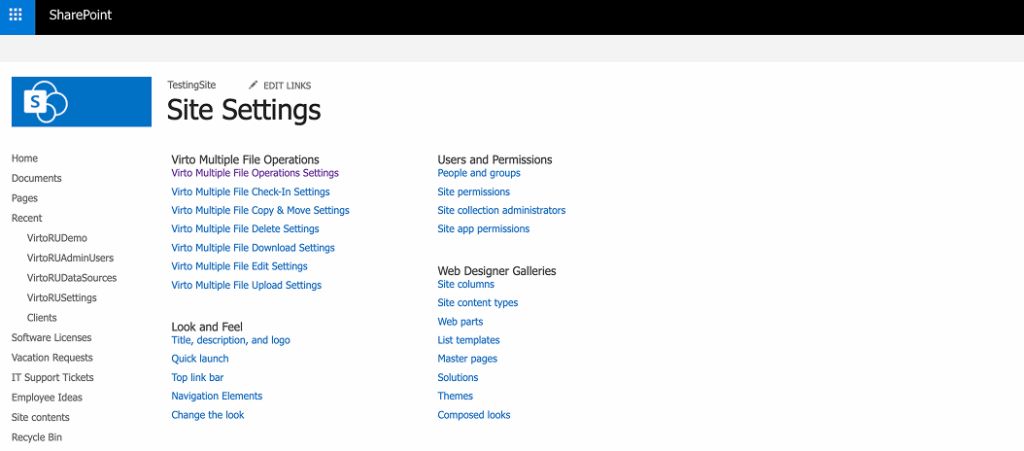
The Virto Multiple File Operations Settings page allows administrators to configure which multiple file operation tools are available on the SharePoint ribbon. These settings apply at the site level and control the visibility of specific Virto Multiple File Operations tools in both classic and modern SharePoint experiences.

Available Options
Each checkbox corresponds to a specific Virto Bulk tool or feature. By selecting or deselecting these options, administrators can control which tools are displayed on the ribbon for users.
- Show Virto Bulks Downloader:
Enable this option to make the bulk download tool available on the ribbon. - Show Download Modern:
Displays the modern version of the bulk download tool in modern SharePoint lists and libraries. - Show Virto Bulks Copy and Move:
Enable this option to make the bulk copy and move tool available on the ribbon. - Show Copy/Move Modern:
Displays the modern version of the bulk copy and move tool in modern SharePoint lists and libraries. - Show Virto Bulks Edit:
Enable this option to make the bulk edit tool available on the ribbon for editing file properties in bulk. - Show Edit Modern:
Displays the modern version of the bulk edit tool in modern SharePoint lists and libraries. - Show Virto Bulks Delete:
Enable this option to make the bulk delete tool available on the ribbon for deleting multiple files simultaneously. - Show Delete Modern:
Displays the modern version of the bulk delete tool in modern SharePoint lists and libraries. - Show Virto Bulks Uploader:
Enable this option to make the bulk upload tool available on the ribbon for uploading multiple files or folders at once. - Show Upload Modern:
Displays the modern version of the bulk upload tool in modern SharePoint lists and libraries. - Show Virto Bulks Check-In:
Enable this option to make the bulk check-in tool available on the ribbon for checking in multiple files simultaneously. - Show Check-In Modern:
Displays the modern version of the bulk check-in tool in modern SharePoint lists and libraries.