Virto Alerts and Reminders web part allows you to use email and sms reminders that are sent to remind about upcoming events or approaching deadlines.
Whenever you schedule a reminder, each user assigned to this reminder will receive email or sms with notification, which can include the fields that need his attention.
Click “Add Reminder” to create a new reminder.
Select a list with event(s) that you will be notified about. Type the title of the new reminder.
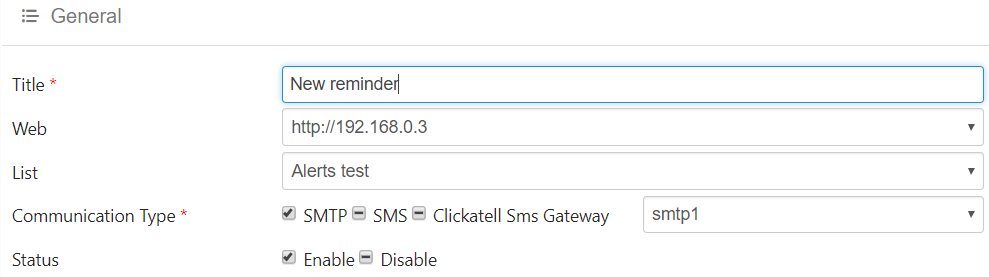
This section is similar to Alerts customization, the difference is in the lacking “Change type” field.
The next two sections “Recipients” and “Message view” can be adjusted similar to Alerts customization. Then you need to define options to follow up an event.
You can apply the reminder to all items in the list, to all items in a list view or create a custom condition to receive a reminder.
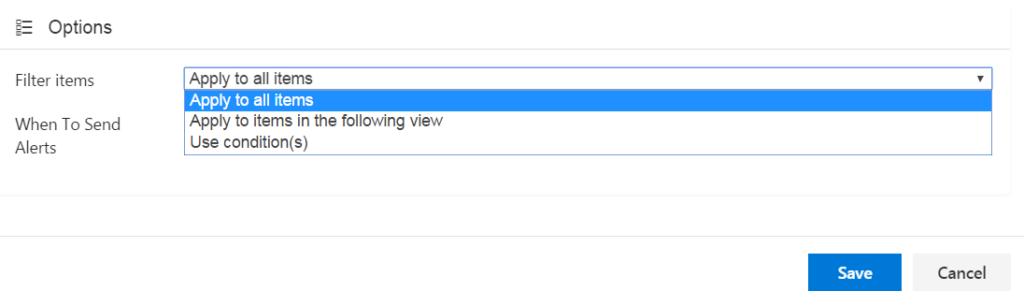
In this example, we will use a custom condition to track any upcoming meetings with clients.
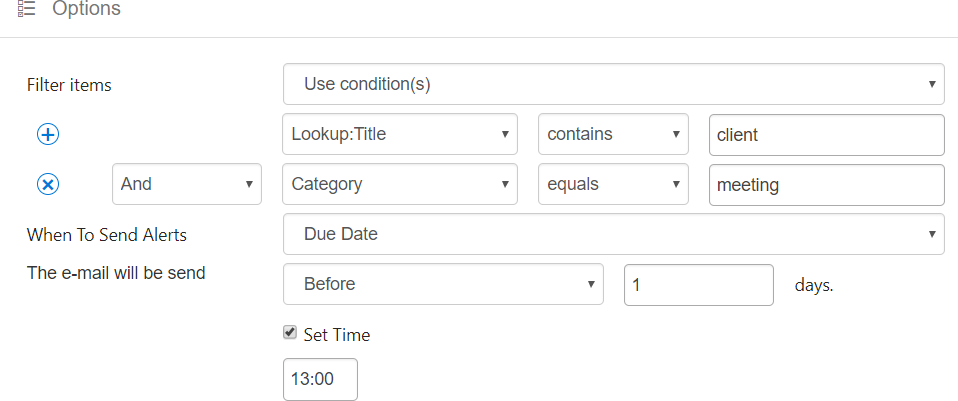
Then you need to set the schedule when you will to receive the notification.
You have to select a list field with time/date that will trigger the reminder sending and type the time when you need to receive the reminder.
In this example, the reminder will be sent one day before the event begins.

You can also send daily reminders before or after the event.
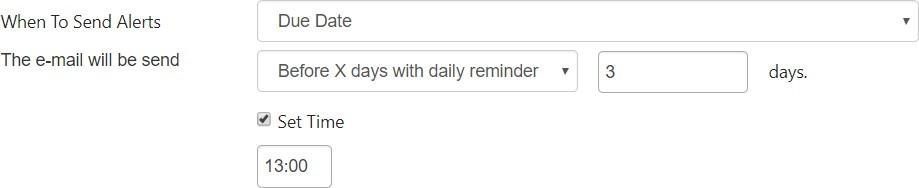
The next option is the specified number of days in a list field.
See The count of days from additional field section in Alert description of this documentation.
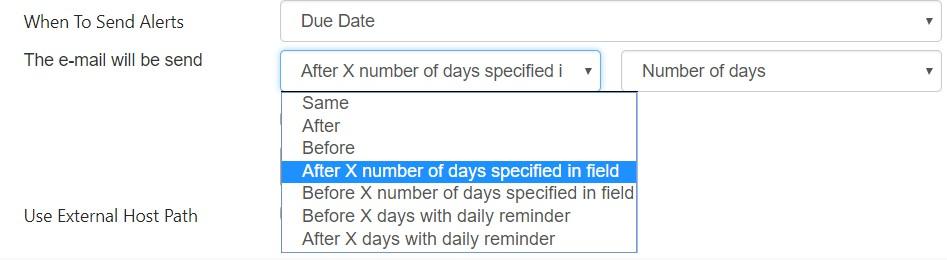
Note: reminders for recurrent events are supported as well.
Now, you can manage all your alerts and reminders in a single view.
