This activity creates a new SharePoint site as a subsite at the specified URL.
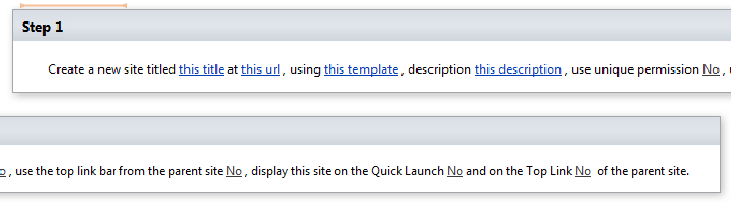
SharePoint Workflow Designer Phrase
Create a new site titled this title at this url, using this template, with description this description, use unique permissions: No, use the top link bar from the parent site: No, display this site on the Quick Launch: No, and in the Top Link: No of the parent site.
Parameters
| Parameter | Description |
| this title | The title of the new site. The maximum length is 255 characters. |
| this URL | The complete URL where the site should be created, or a relative URL to the current site. Example: If the parent site is http://server01/MyDocs, a correct URL for the new subsite could be http://server01/MyDocs/MyChild or MyChild if the workflow is running on the http://server01/MyDocs site. |
| this template | Optional. Specifies the template type for the new site. If not specified, the site owner can choose a template upon first access. Acceptable formats include: – name#configuration (e.g., STS#0). If the configuration is not specified, configuration 0 is the default.– Template title from Site Template Gallery (e.g., “Example template”) – Template file name from Site Template Gallery (e.g., ExampleTemplate.stp). |
| this description | Optional. Description of the new site. |
| use unique permissions | Specifies whether the site has unique permissions instead of inheriting from the parent site. Default value is No. |
| use the top link bar from the parent site | Specifies whether this site will have its own top link bar or use the one from the parent site. |
| display this site on the Quick Launch | Specifies whether links to this site appear in the Quick Launch and the top link bar of the parent site. |
| display this site in the Top Link | Specifies whether links to this site appear in the Quick Launch and the top link bar of the parent site. |
Note: The template should be uploaded to the Site Template Gallery (see instructions below) or added to the global templates list using the STSADM -o AddTemplate command (see Microsoft documentation).
Valid Values in a Default Installation Include:
- STS#0: Team Site
- STS#1: Blank Site
- STS#2: Document Workspace
- MPS#0: Basic Meeting Workspace
- MPS#1: Blank Meeting Workspace
- MPS#2: Decision Meeting Workspace
- MPS#3: Social Meeting Workspace
- MPS#4: Multipage Meeting Workspace
- BLOG#0: Blog
- WIKI#0: Wiki Site
Upload and Use a Site Template (.stp) in SharePoint
- Log in to SharePoint as an administrator for the site collection where you want to upload the template. Navigate to the top-level site of the site collection.
- Click the Site Actions button → Site Settings → Modify All Site Settings.
- In the Galleries section, select Site templates.
- On the Site Template Gallery page, select Upload or Upload multiple documents.
- On the Upload Template: Site Template Gallery page, browse to the .stp file and click OK to upload the file.
You have now successfully uploaded the template and can use it.
Enumerates all site templates with PowerShell

$webTemplates | Select Name, Title, Description;