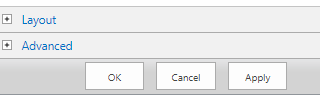On the web part page, click “Edit” and ”Edit Web Part”.
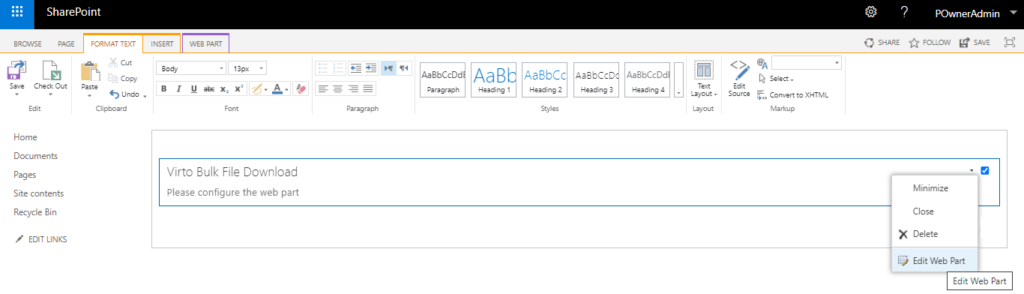
Select a data source (a SharePoint library or list) to display its files in the web part. Select the default view for the web part page.
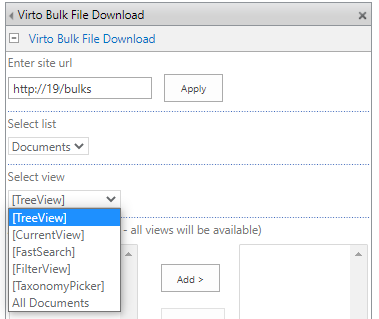
Choose custom views that will be available to select in the web part. If values are not selected, all views will be displayed.
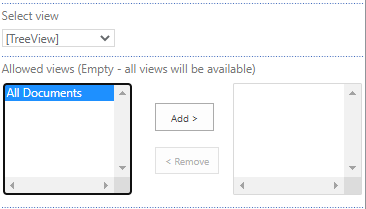
Enable or disable other views (filter view, fast search view, taxonomy picker view), that will be used to specify files for download. You can find the examples of these views in the Bulk File Download as a feature section. You can also specify the view (including custom views) for search within fast search view.
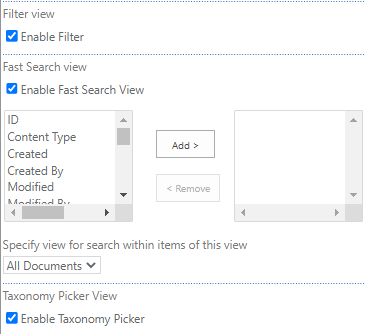
Define the maximum size of files for download; “0” means no size limitation.
Select the field that will be displayed as item title.
Tick “Enable link on file” to redirect users to a file when clicking on the file name.
Select whether to display file size.
Define the item count displayed on the web part by default; “0” means no count limitation.
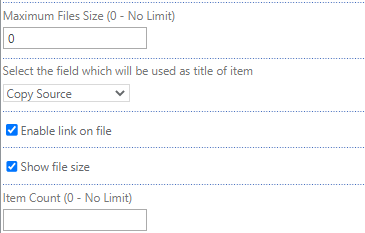
When you’re ready, save the web part settings by clicking “OK” or “Apply.”