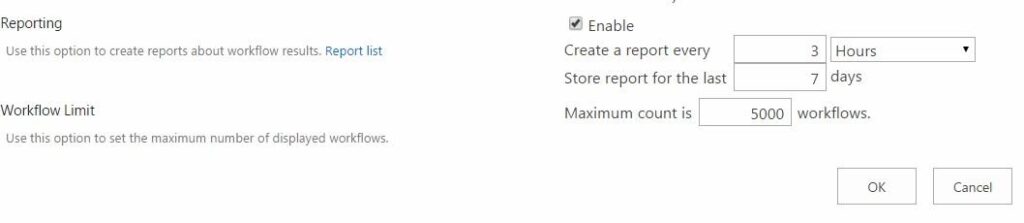You can adjust Workflow Monitor according to your needs, for instance set timeouts and display parameters.
First of all you can define after what period of time a workflow must be terminated automatically. Click “Settings” block on Virto SharePoint Workflow Status Monitor page.

You will see the window with Workflow Timeout settings.
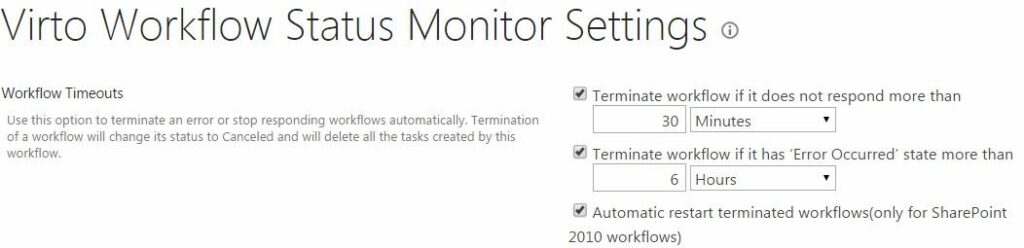
There are two conditions that can be used for automatic terminating.
- If a workflow does not respond for a period of time;
- If a workflow has “An error occurred” state for a period of time.
Check the box opposite a required condition and enter a required period of time (minutes, hours or days). Click “OK” to save the settings.

In case a workflow does not respond for the defined period of time (30 minutes in example), it will be terminated automatically. Terminated workflow will disappear from the list of workflows.
You are able to create reports about workflow results and save data in a report list.
Also you can define maximum quantity of displayed and processed workflows. Just enter required value in the field of monitor settings.