Even if a user has full control permission on the root site, he may not have permission to add and save SharePoint Forms Designer Add-in to SharePoint root site collection. This permission behavior can vary from tenant to tenant.
To check the user permission, open “Site Settings”, then select “Site Permissions” under the “Users and Permissions” block.
Here you can check the user or group permissions for the root site. If you can`t add and customize pages, you can`t add and save SharePoint Forms Designer to the root collection as well. This issue with add-in saving doesn`t appear on subsites.
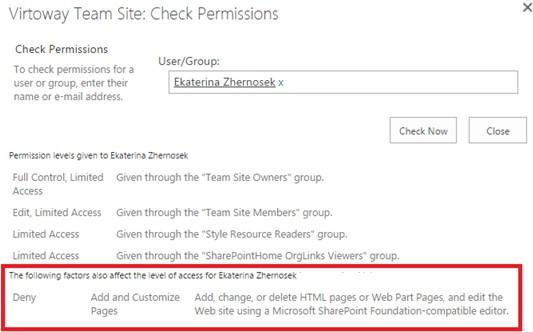
In order to fix this permission issue, do the following steps:
- “Add and Customize Pages” permission on the previous screenshot is from the site level, not from the list permission level. Even if you have full control in the list permission level, you may not have the site level permission. Add a new permission level, that includes only the “Add and Customize Pages” permission and create a new SharePoint group with this permission level.
- Then add yourself into the SharePoint group to get the “Add and Customize Pages” permission. You must have enabled Custom Scripting in the SharePoint admin center. Go to SharePoint admin center> Settings> Custom Script.

Note: Any change to the scripting setting made through the SharePoint Online admin center may take up to 24 hours to take effect. Or you can run in SharePoint online management shell the following command:
Connect-SPOService -Url https://<yoursitename>-admin.sharepoint.com Set-SPOsite https://<your site url> -DenyAddAndCustomizePages 0
If you have SharePoint Designer installed on a SharePoint site without SharePoint administrators, you have to run the command above to unblock permission to add and customize pages.