This activity waits for field changes periodically in the current item with a timeout and stores the timeout result in a variable.
Note: The default “Wait For Field Change in Current Item” activity:
- Doesn’t detect code or workflow modifications
- Doesn’t detect status modifications
- Doesn’t have a timeout
You can use this activity to implement a “wait for field change” logic with a timeout and process custom logic using the timeout result. For example, send a notification email if a timeout occurs.
Workflow Example (Step 1 and Step 2):

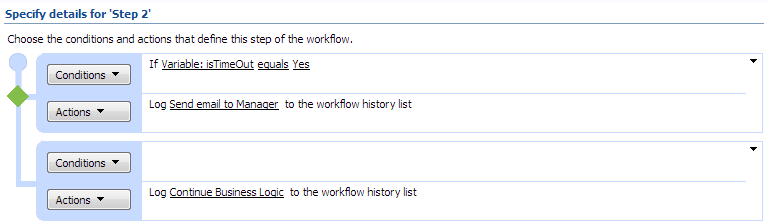
Step 1 waits for the “Title” field to contain the text “Finish” in the current item, with a 24-hour (1-day) timeout.
Step 2 analyzes the timeout result and sends an email to the manager if a timeout occurs; otherwise, it continues the business process.

SharePoint Workflow Designer Phrase
Wait for field to equal value, recheck every 00:00:00 with timeout 00:00:00. Store timeout flag in isTimeoutResult.
Parameters
| Parameter | Description |
| Field | Current list field to monitor for changes. |
| to equal | Operator. |
| Value | Value to compare |
| recheck every 00:00:00 | Indicates the delay in the workflow between checks. Examples: – 00:05:00 – every 5 minutes– 02:00:10 – every 2 hours and 10 minutes– 1.00:00:00 – every 1 day |
| timeout 00:00:00 | The time until the wait times out. Examples: – 00:00:00 – no timeout– 23:00:00 – 23 hours– 1.00:00:00 – 1 day |
| isTimeoutResult | Timeout result. If true, a timeout occurred; otherwise, false. |