Before you begin, you need to make sure you have access to the server and your account has the appropriate administrative privileges to install applications.
The Virto SharePoint Password Reset and Recovery setup program provides links to the various installation components for the Password Reset.
To access the Virto SharePoint Password Reset and Recovery Setup program download Virto.SharePoint.20XX.PasswordResetWebPart.zip file and unzip it. Open Virto.SharePoint.20XX.PasswordResetWebPart folder and run extracted Setup.exe file.
The setup wizard window will appear.

Virto SharePoint Password Reset and Recovery setup wizard performs a system check prior to the installation. All the system checks must be completed successfully in order to proceed with the installation. After the checks have completed, click “Next”.
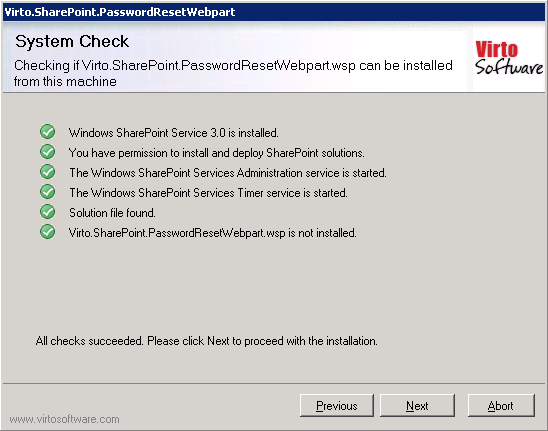
Select the web application(s) where you want to install the product.
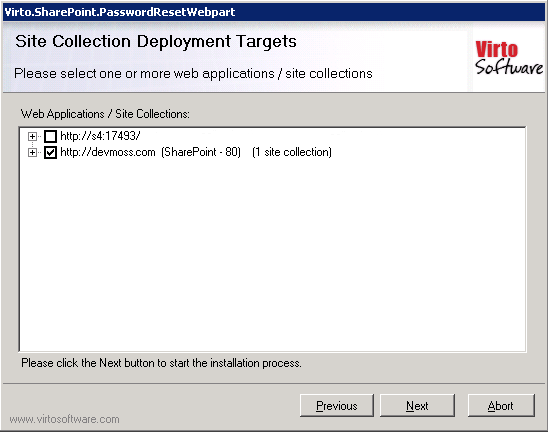
Warning: You must be logged in to the SharePoint server with a Site Collection Administrator account to automatically activate this feature.
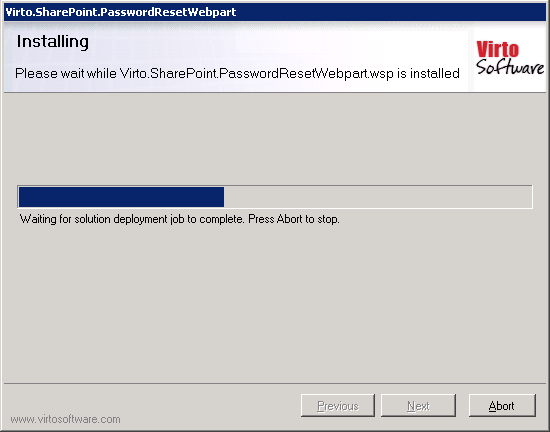
Then click “Next”.
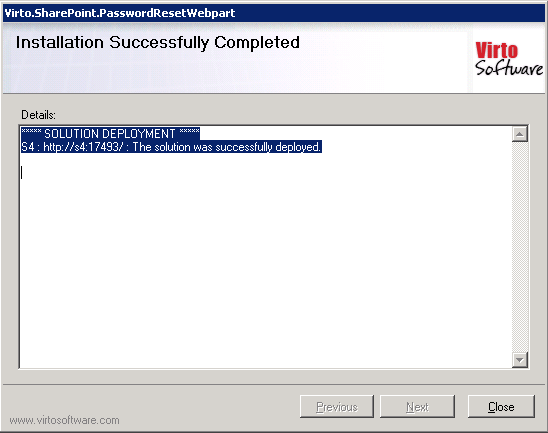
Click “Close”. The installation completed.
Note: installation procedure is similar for SharePoint 2007, 2010 and 2013 versions.