Switch to Recipients tab. Here you can add a list of recipients who will receive this alert. By default, a user can send alerts to himself only (to “Me”).
Your must have an administrator permission or be a member of a group listed in web part’s settings to send alerts to other users.
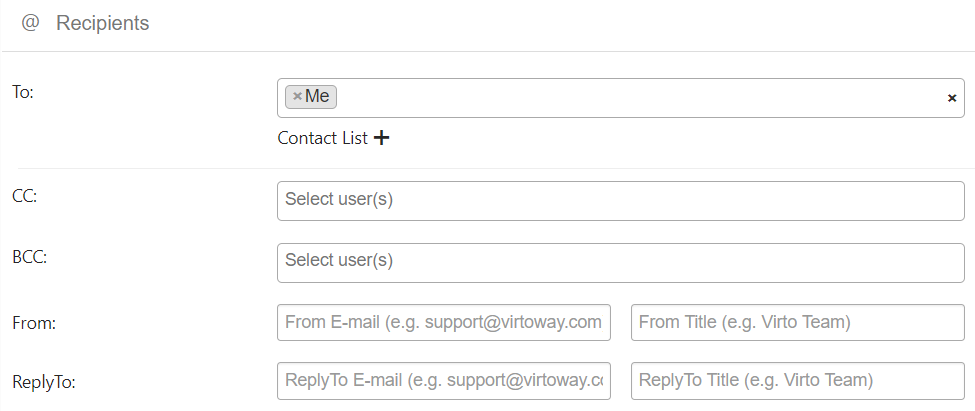
Note: pay attention to the fields “From” and “ReplyTo”. The default address is
support@virtoway.com. Please change the default address to your company address.
If you have the administrator’s permission, there are several options of recipients’ selection.
The first option is a Set of users or e-mail addresses. You can start typing at least 3 letters of a username or user group and get suggestions with an autocomplete option.
Also, you can select any current list’s fields, that contain users (Assigned to, Created by, Modified by, etc.). For example, you can select “Assigned to” option to send alerts to users assigned to work with a task. This option enables to set any amount of names or addresses.
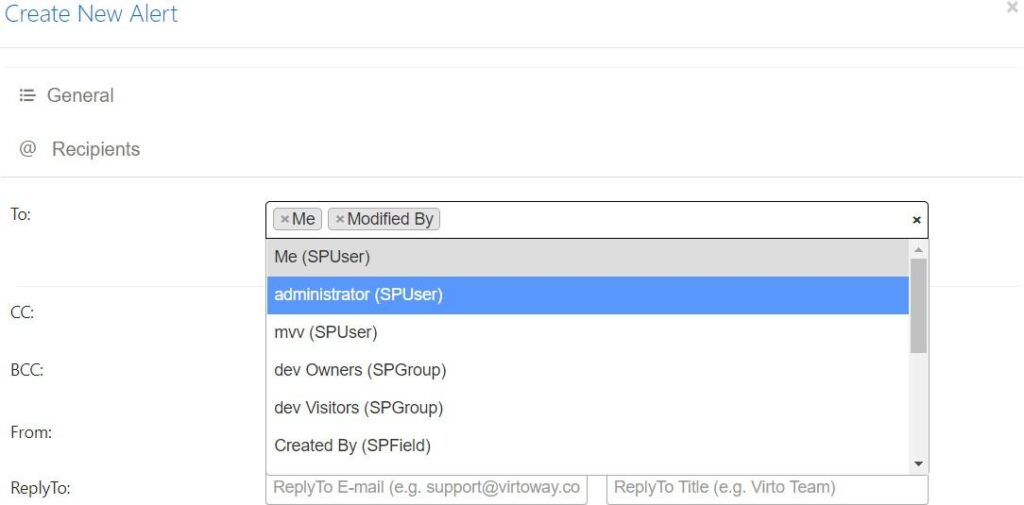
The second option is Me. An alert email message will be sent to the user who has created this alert.
The third option is External email addresses. You can type an address in the field and press Enter to save it in recipients list.

You can assign multiple recipients in this field and select both recipients from a field in current list and recipients with emails. In this case, you will send them all this alert.
You can also send alerts to users from a SharePoint Contact list.
Click on “+” next to Contact List and fill out fields to select location, name, and view of list.
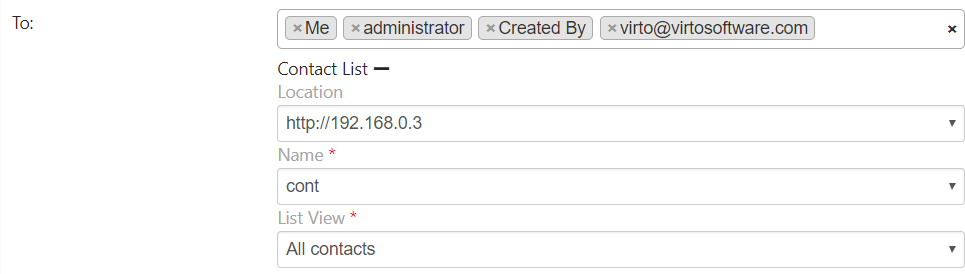
Next, you can add optionally field values for carbon copy and blind carbon copy. These fields have the same rules to add addresses as the field “To”.
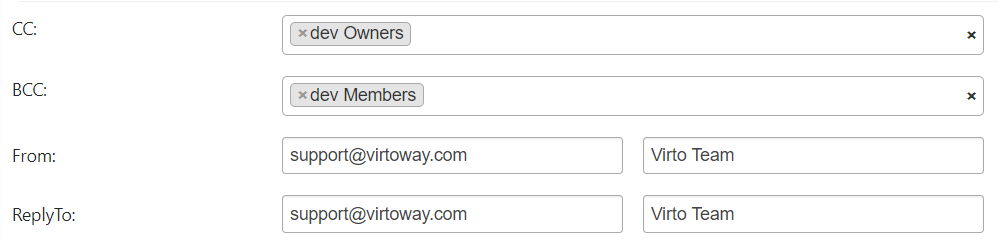
You can also add “From” and “ReplyTo” values to your email alert.
Note: Please ensure the smtp server is properly adjusted and doesn’t have security restrictions, which are interrupting alert email delivery.