You have to add Virto SharePoint Alerts web part to a SharePoint Site page.
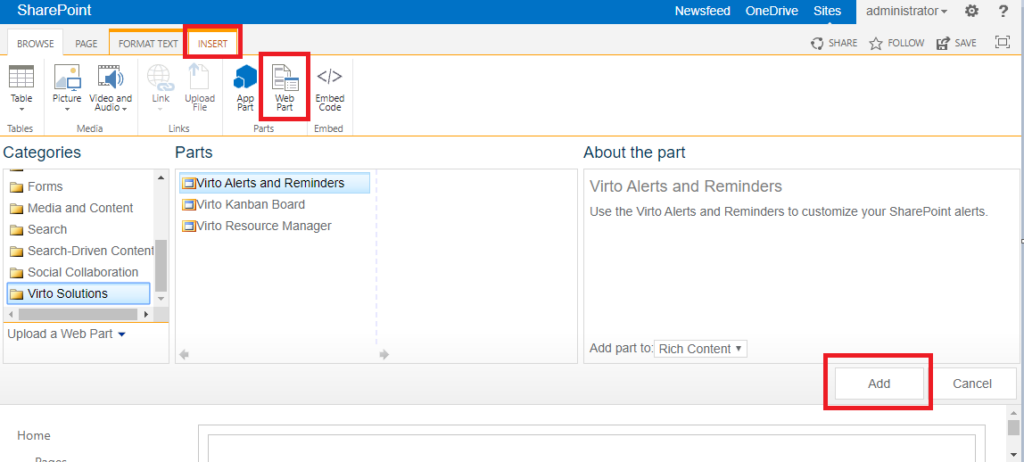
Click “Add Alert” to create a new alert.
Information form with four tabs will be displayed: “General”, “Recipients”, “Message View”, and “Options”.

In the “General” tab you have to enter a title for new alert. Then select a web and a SharePoint list, which changes you will follow with this alert.
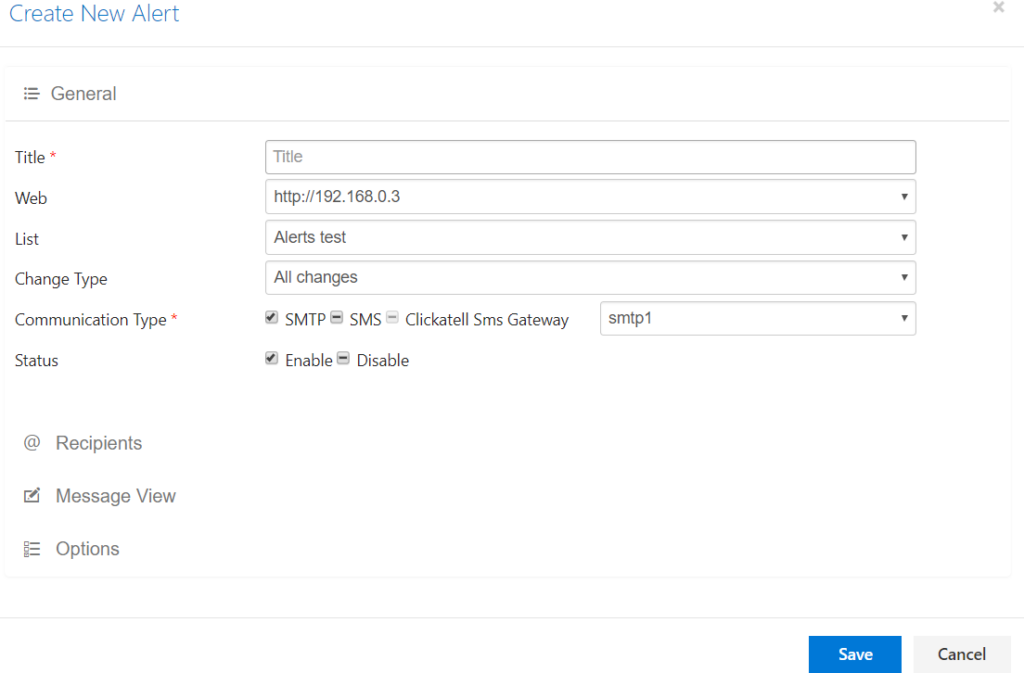
Select action about which the alert will notify. Six actions are available in the current version:
- All changes (combines all cases together);
- New items are added;
- Existing items are modified;
- Items are deleted;
- Attachments are added to item;
- Attachments are deleted from item.

You need to select communication type. These settings can be adjusted in “Edit web part”.
In case you have several communication types adjusted, you can choose a required one from dropdown menu.
If a communication type is not adjusted, this value is displayed as unavailable (grayed out “Clickatell Sms Gateway” on the picture below).

Now, choose “Enable” or “Disable” status. “Disable” means the created alert will not be sent.