Webhooks allow apps to send notifications and information to other apps. Creating an incoming webhook gives you a unique URL when creating an alert, allowing the Virto Alerts & Reminder App to post messages into Microsoft Teams.
In the example below, we are working on a SharePoint list containing contracts to be signed and attached. We want to receive an alert whenever a team member creates a new entry.
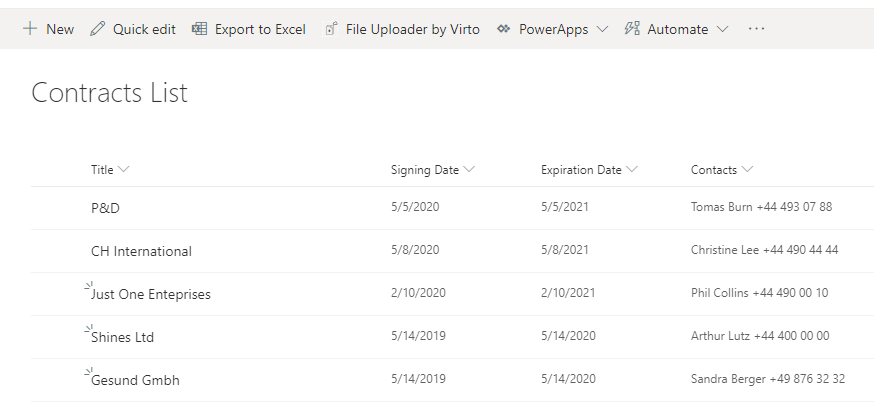
Step 1: Create an incoming webhook
Open the team settings in Microsoft Teams, which will receive the alerts, and click “Connectors.”
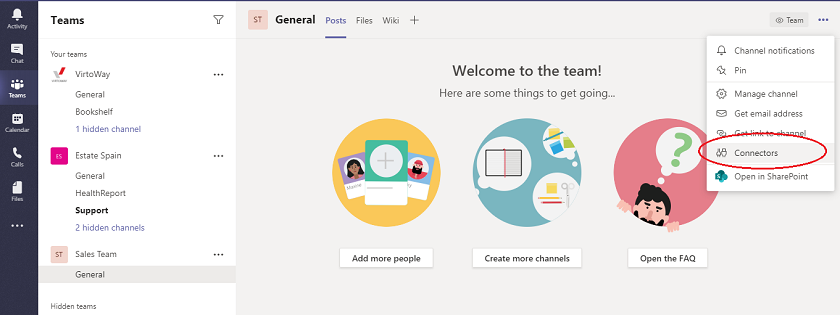
Find “Incoming Webhook” in the list of connectors and click “Add.”
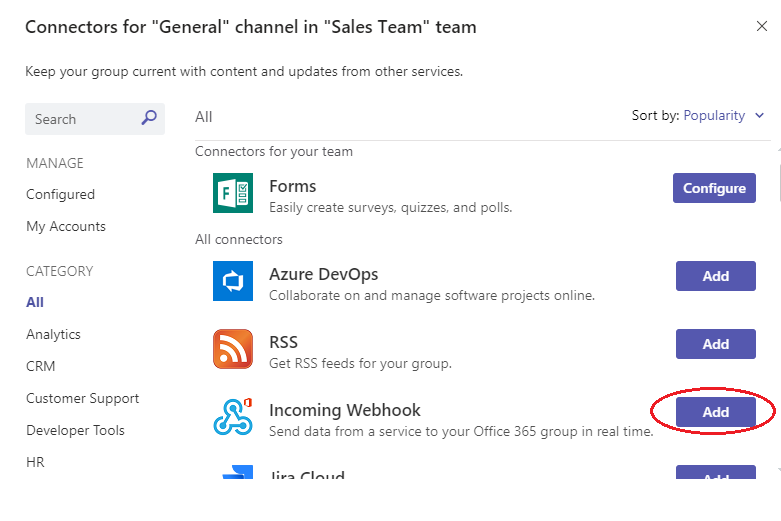
Name the webhook and save it by clicking “Create.”
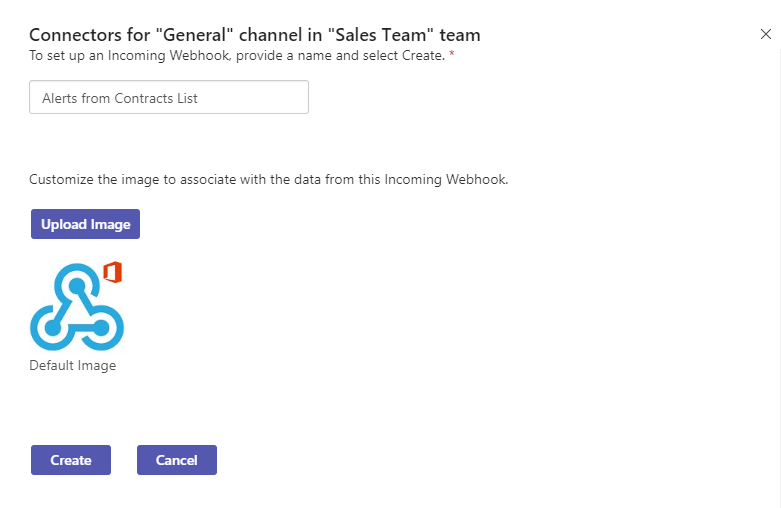
Copy the URL below to the clipboard. This URL will later be used in the Virto Alerts & Reminder App.
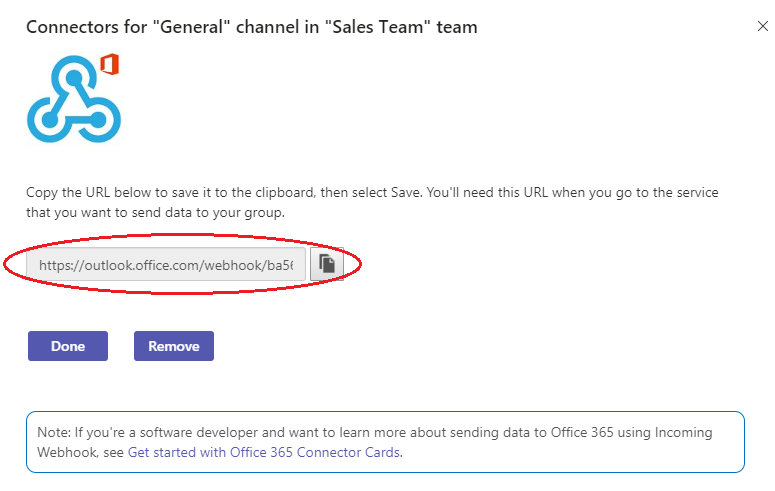
Step 2: Create an alert
Open your SharePoint site, navigate to the “My alerts” page, and click “Add Alert.”
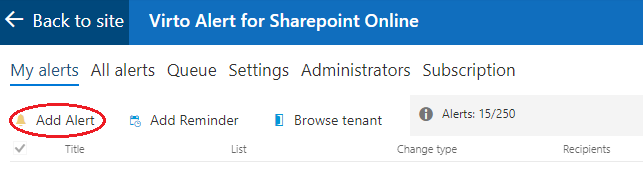
Select the SharePoint contracts list and adjust the alert as needed.
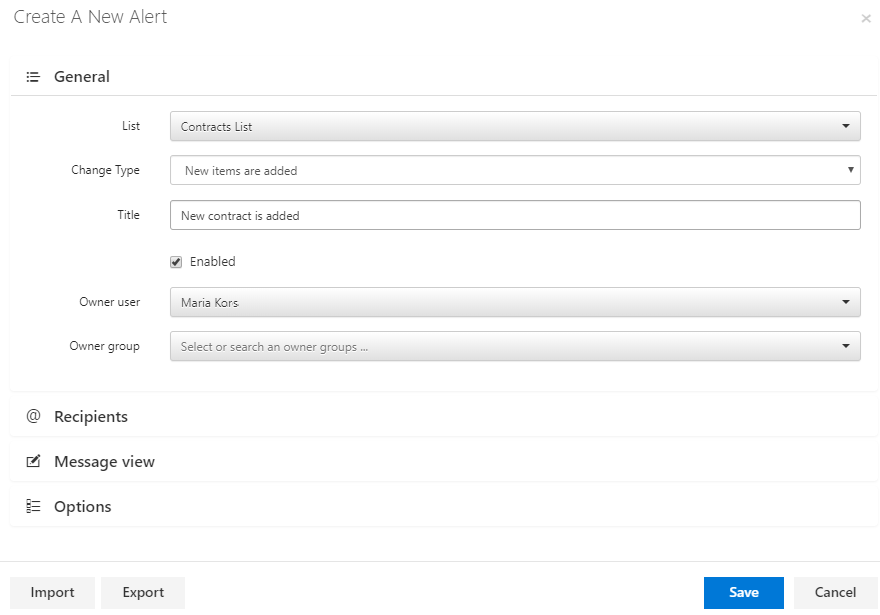
Open the “Recipients” block and paste the copied webhook URL into the “MS Teams Webhook URL” field.
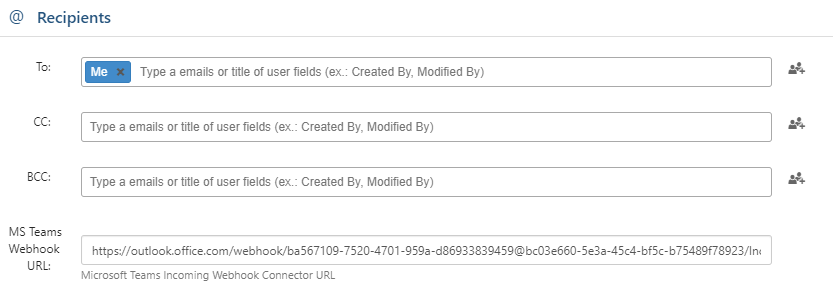
You can make any other adjustments to the alert (e.g., adding a title, defining when to send it, etc.) and save it.
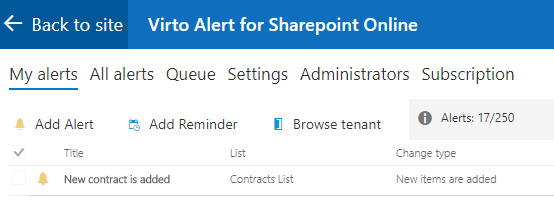
Step 3: Receive alerts from SharePoint in Microsoft Teams
When your colleagues add a new contract (e.g., a list item), the alert will be sent directly to the Microsoft Teams team.
This simple option makes it easy to adjust any business process. You can apply this feature to multiple teams to create webhooks for each. You can track changes, notify people about events, remind them about deadlines, etc. If you use the Virto Alerts & Reminder App to send SharePoint alerts to Teams, your team will enjoy receiving all their essential notifications in a single, convenient place.