Virto Calendar App by Virto is licensed depending on the number of users with edit and read-only permissions.
For example, you plan to let ten users work with Virto Calendar App. Two of them will have edit rights, and eight of them will have read-only rights. You need to purchase ten licenses for all Virto Calendar App users, even though some will have read-only rights.
You can find details about your current subscription in the “Subscription” tab under the gear icon.
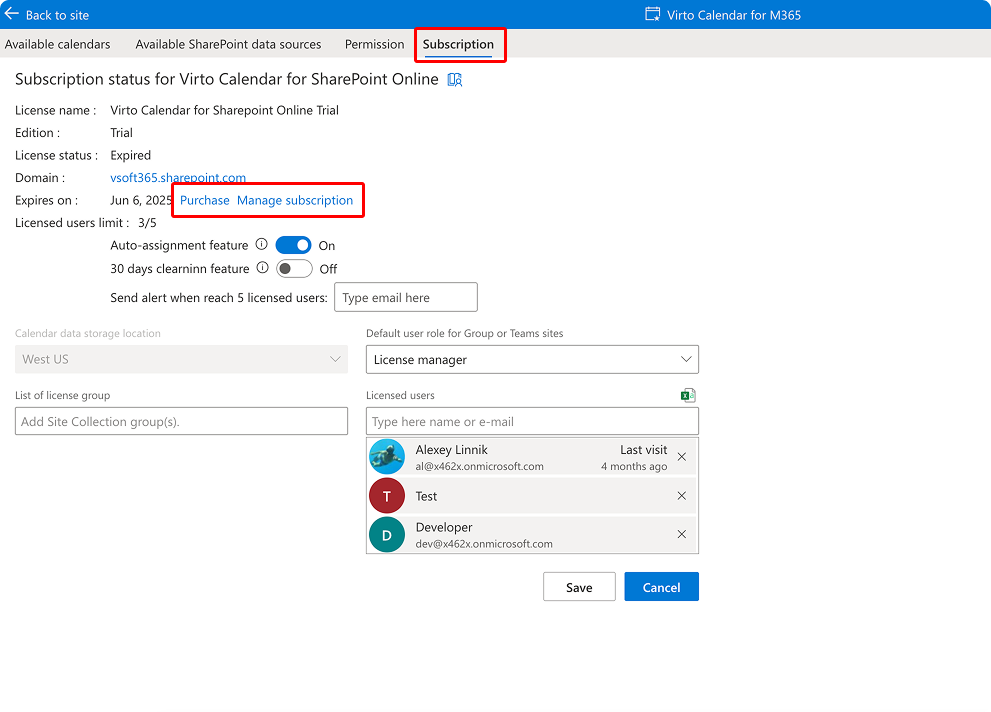
To purchase a license, you have two options: click Purchase to buy directly from VirtoSoftware, or click Manage subscription to buy through Microsoft AppSource as a SaaS subscription. For details on purchasing via AppSource, see Microsoft’s guide: Purchase a software subscription in AppSource.
The Virto Calendar App license allows you to use the application in three ways:
- In any browser window as a web application by visiting https://calendar-app.virtosoftware.com/.
- Directly on your SharePoint site, added as a web part.
- In your Microsoft Teams, after being added as a separate tab in any channel.
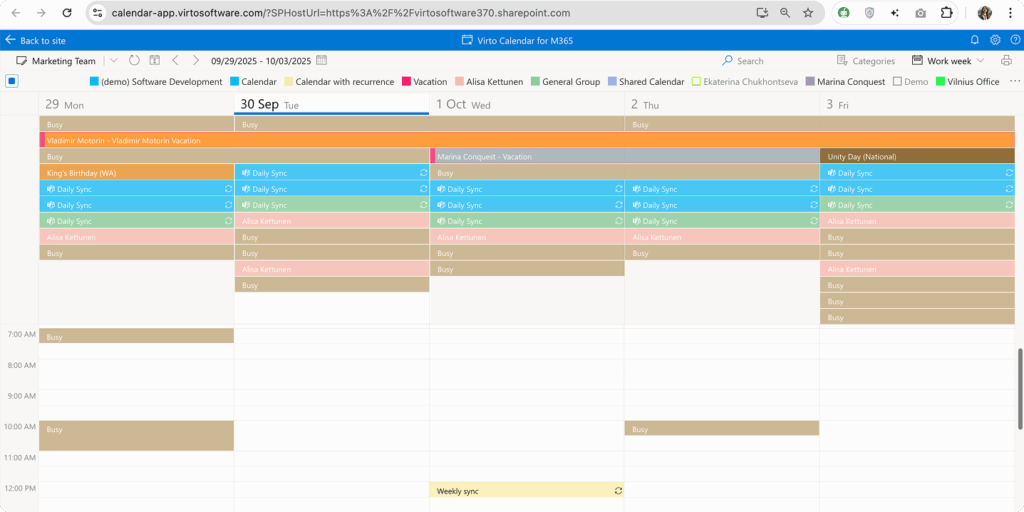
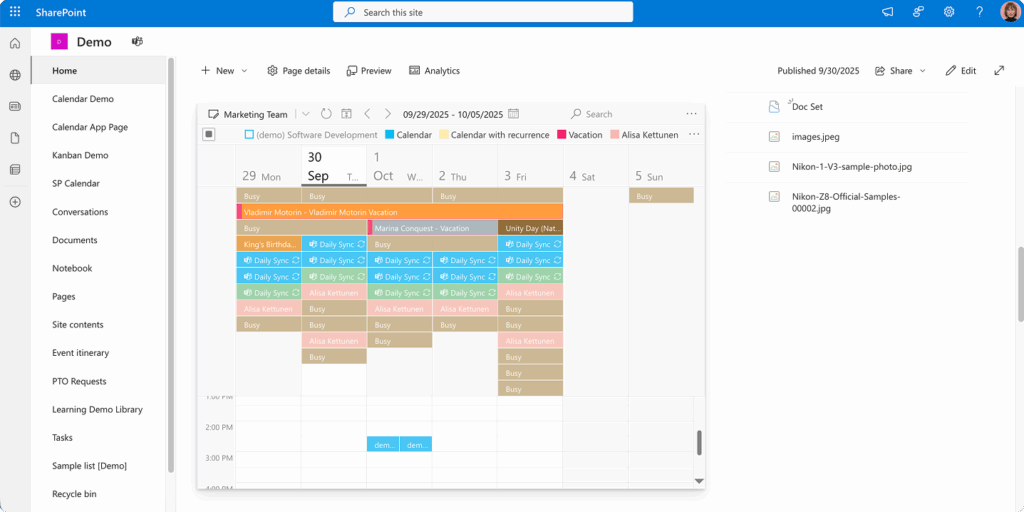
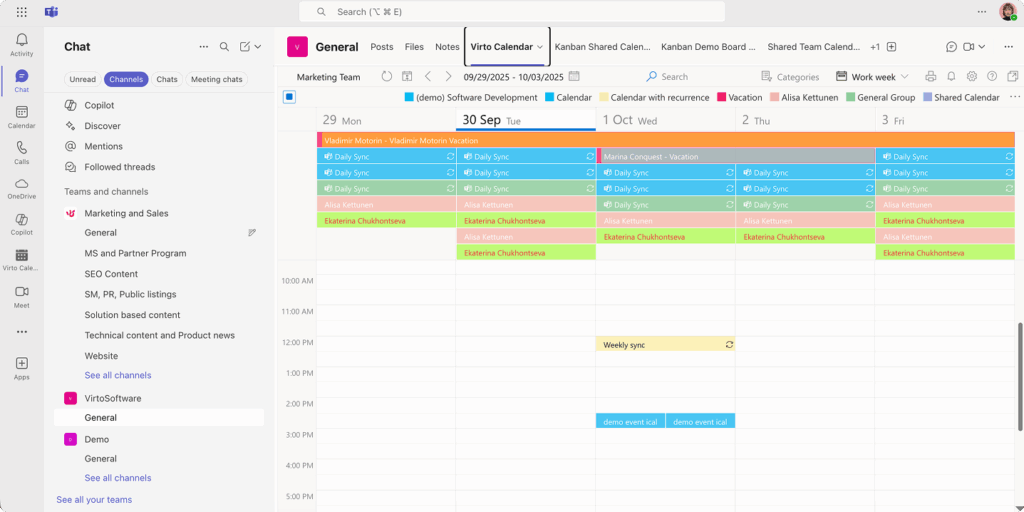
Auto-assignment feature
Virto Calendar App has a built-in auto-assign system. When a user without a license is trying to access the app, they can get the license automatically if there are some purchased unassigned licenses. The feature is activated by default, you can disable it in the “Subscription” tab in the Virto Calendar App settings (under the gear icon).
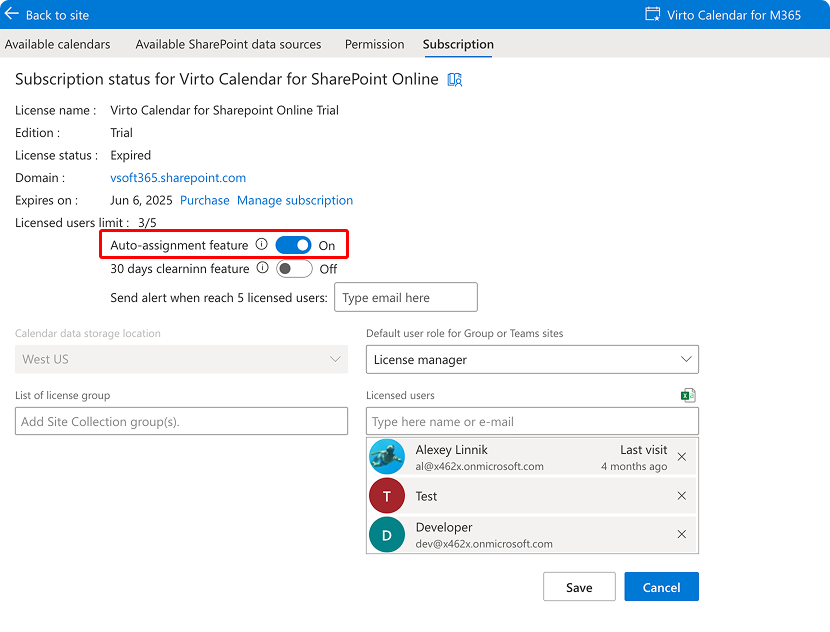
30-days clearing feature
When auto-assignment is active, you can also apply the 30-days clearing feature. If licensed users don’t use Virto Calendar App for more than 30 days, the system automatically unassigns them.
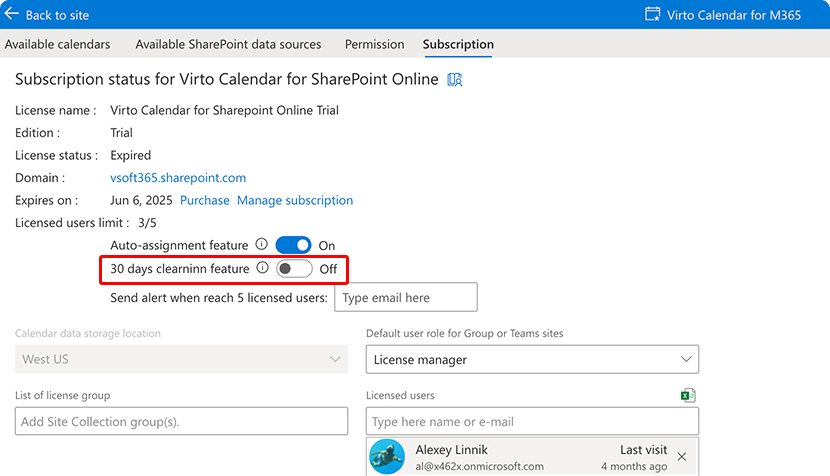
You can find all the information about Virto Calendar App editions on the product page.
If Virto Calendar App is a part of the Virto One Cloud edition
You can use Virto Calendar App as a part of Virto One Cloud. Virto One Cloud has three editions: standard, professional, and ultimate, and Virto Calendar App is included in all of them.
Licensing FAQ
1. Can I try Virto Calendar App before purchasing?
Yes, you can use the full-featured Virto Calendar App during a 14-day trial period.
2. How is Virto Calendar App licensed?
Licenses are based on the total number of users who will access the app, including both users with edit rights and those with read-only permissions. For example, if two users have edit rights and eight have read-only rights, you need ten licenses in total.
3. Is there a minimum license requirement?
No, there is no minimum license requirement. Even a single user can use the Virto Calendar App.
4. Does a “License manager” need a license to manage other users’ licenses?
A user with the “License manager” role does not need a license for the product if they are only managing licenses and not using the product themselves. If they want to use the product, they will also be considered a user and must be assigned a license.
5. Where can I find details about my subscription?
You can view your current subscription details in the “Subscription” tab, accessible under the gear icon in the app.
6. What is the auto-assignment feature?
The auto-assignment system automatically assigns a license to users trying to access the app if there are available unassigned licenses. This feature is enabled by default but can be disabled in the “Subscription” tab.
7. What is the 30-days clearing feature?
If auto-assignment is active, the 30-days clearing feature can be enabled. It will automatically unassign licenses from users who have not used the app for more than 30 days, making those licenses available for others.
8. Can I use Virto Calendar App as part of Virto One Cloud?
Yes, Virto Calendar App is included in all editions of Virto One Cloud (standard, professional, and ultimate). The minimum purchase for Virto One Cloud is 50 users.