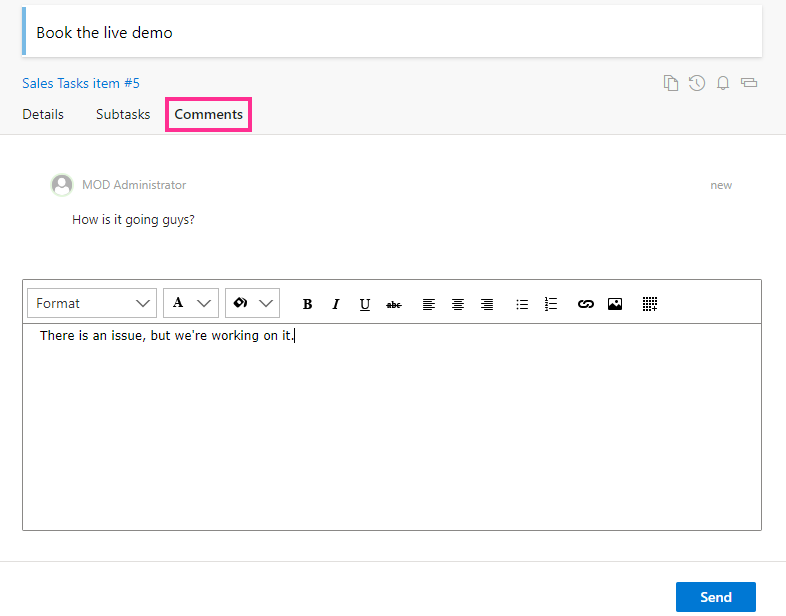Team members can leave comments on the board tasks. To add a new comment, double-click the comments icon in the task card.
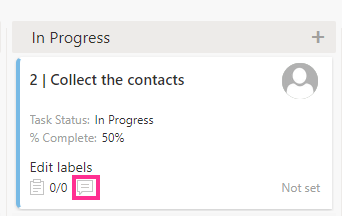
The “Comments” tab will open in the task form. Leave a comment here.
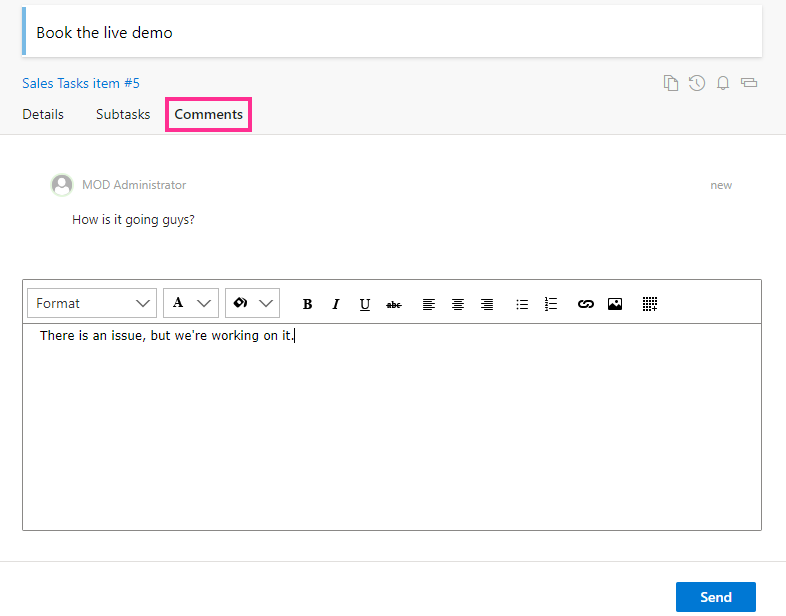
Team members can leave comments on the board tasks. To add a new comment, double-click the comments icon in the task card.
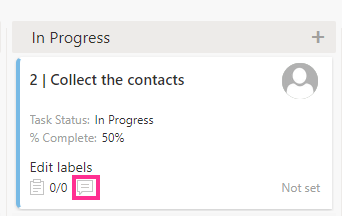
The “Comments” tab will open in the task form. Leave a comment here.