Swimlanes group tasks by a field in the underlying SharePoint list (for example, Project, Priority, Department, or Assigned to). The values stored in that field become lane titles on the board.
For fields based on a choice column (or multi-choice), you can adjust the available swimlanes by editing the choices in the SharePoint list.
To edit the swimlane field values in the list:
- Open the SharePoint list that is used as the data source for your Kanban board.
- Select the Settings gear in the top-right corner and choose List settings.
NB: For step-by-step instructions, refer to: How to configure board for an existing list & Columns
- In the Columns section, click the column that is used in the board’s Swimlane field (for example, Project or Priority).
- Make sure the column type is appropriate for swimlanes, such as Choice or Person/Group (user), Lookup, Yes/No, or similar.

- If the column is a Choice (or Multiple choice) type:
- In the Choices area, add, edit, or remove the values you want to appear as swimlanes.
- Enter one value per line, for example:
Project AProject BInternalOn hold
- Arrange the values in the order you prefer; this will be the default order for swimlanes when grouped by this field.
- Click OK to save your changes.
For other column types:
- Person/Group fields use user names as lane titles.
- Lookup fields use values from the related list.
- Yes/No fields typically produce lanes like Yes and No.
How these changes appear in Virto Kanban Board App
- Open your Kanban board in SharePoint.
- Go to Board setup > Swimlanes.
- Make sure the Swimlane field matches the list column you edited (for example, Project).
- The values of that field now appear as swimlanes:
- New choice values become additional lanes.
- Renamed values update the lane titles.
- Removed values disappear once no tasks use them.
- Adjust the swimlane sorting and preferences if needed (for example, default order and visibility).
- Save the board settings.
From this point on:
- Each task’s lane is defined by the value of the swimlane field in the SharePoint list.
- Changing the swimlane on the board updates that field in the underlying list item automatically.
For more details on creating and managing SharePoint columns that can be used for swimlanes, see Microsoft’s official articles: Create a column in a list or library & List and library column types and options
Now let’s look at how you can manage swimlanes from the Kanban Board App interface.
You can change the swimlane field directly on the board.
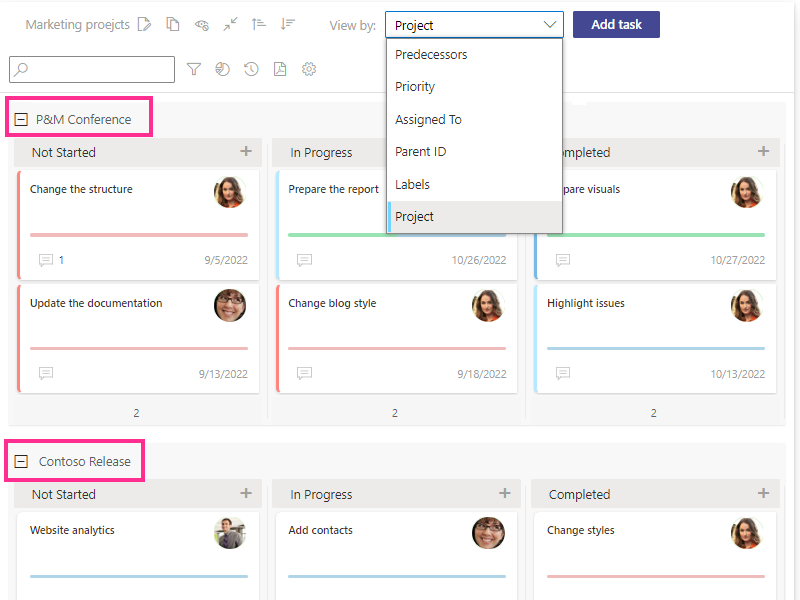
The Swimlanes settings are also found in the “Board setup” tab.
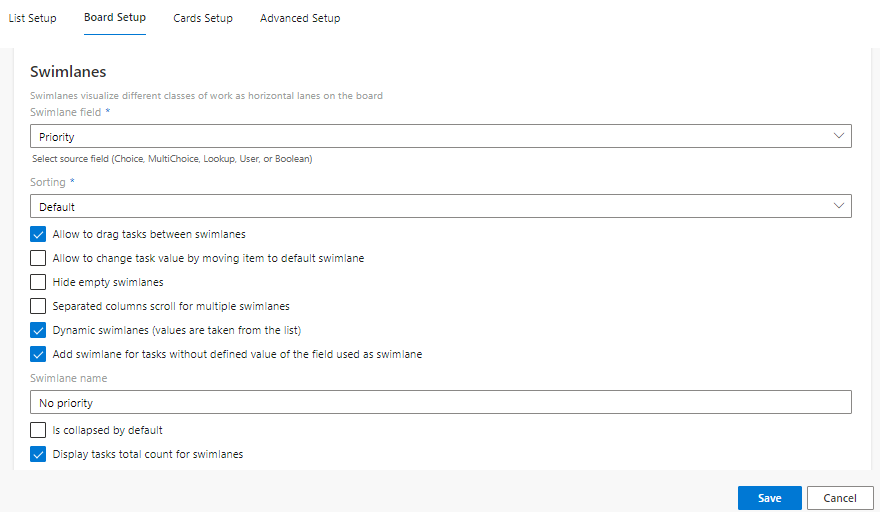
Any tasks that do not fit within other swimlanes’ conditions are automatically placed in the default swimlane.
If the list field contains multiple values, such as choice, multichoice, user, lookup, or boolean, it can be used as a swimlane field.
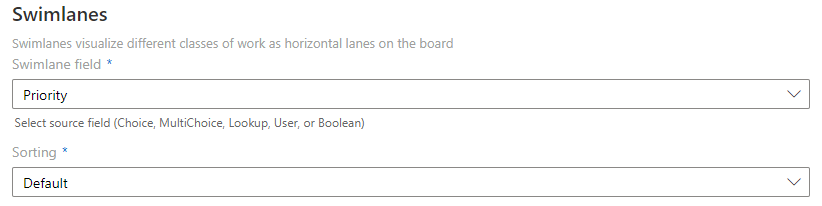
You can define the default sorting for swimlanes and apply various preferences with checkboxes.
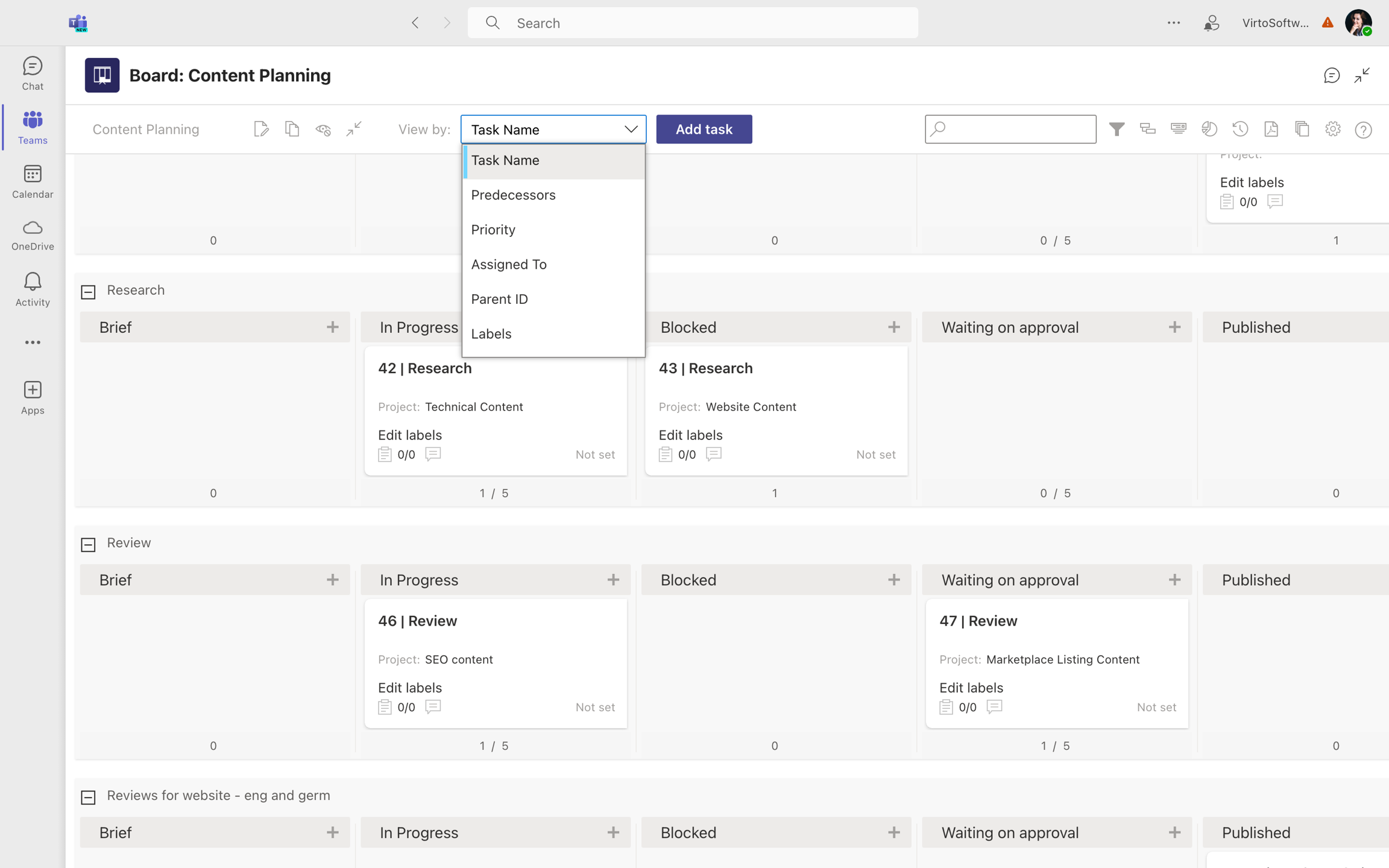
The “Allow to drag tasks between swimlanes” checkbox allows you to move a task between swimlanes. The task will change the corresponding field in the source list accordingly. For example, if a project field defines the swimlane, it will be changed to another project.
The “Allow to change task value by moving item to default swimlane” checkbox allows you to change a task’s value after you move it to the default swimlane. If this checkbox is selected, you can choose a new value after moving the task or leaving the field.
The “Hide empty swimlanes” option allows you to hide swimlanes that don’t contain any tasks. You can show them again using the button on the board header.
The “Separated columns scroll for multiple swimlanes” option allows you to scroll through the columns of multiple swimlanes separately.
If you tick the checkbox “Dynamic swimlanes,” the values will be taken from the list without the ability to customize them. This feature may be helpful if the swimlanes set of your source list is always being changed. In this case, you won’t need to change the swimlanes settings in the Virto Kanban Board App—the swimlanes will be added or deleted automatically. If you always use a special set of swimlanes for this board, you can disable this option and customize the swimlanes more flexibly.
The “Add swimlane for tasks without defined value of the field used as swimlane” option adds a default swimlane for the tasks with values that do not fit within the current swimlanes (for example, if their value field is empty). These tasks will be placed within this default swimlane.
It is also possible to rename the default swimlane, collapse it by default, and select columns used in a total count.
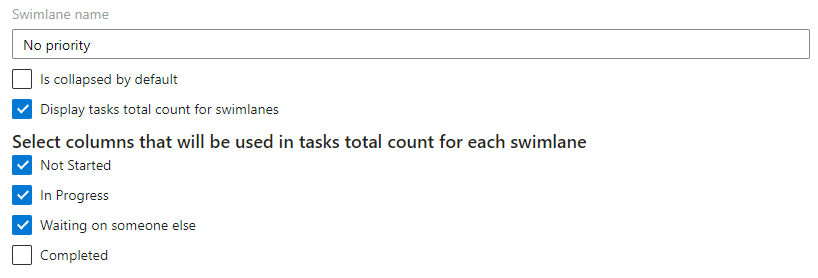
The “Display tasks total count for swimlanes” option allows you to count the number of tasks in selected swimlane columns. You can tick the required columns to use them to calculate the total number of tasks.