Each SharePoint list and event list has its “Permissions for this list” settings. Here is how you can find them:

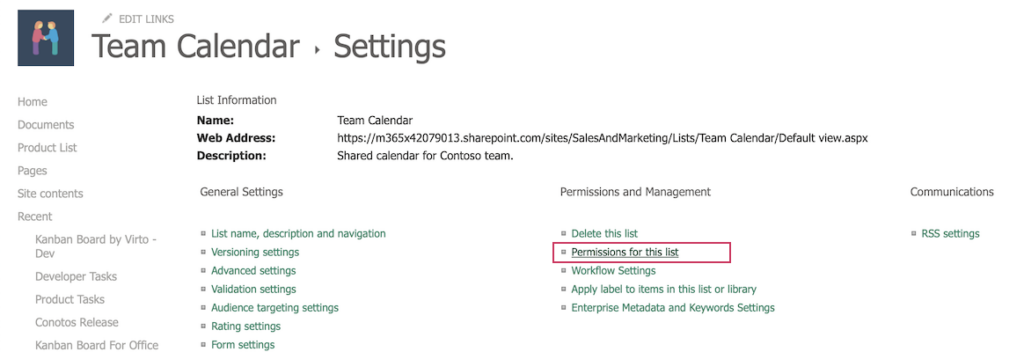
By default, the settings for each list are inherited from the general settings of the current site. Information about this appears in a yellow window when you go to settings. If you click on the name of the site whose permissions inherit the selected sheet, you will be brought to the permissions settings of that site.
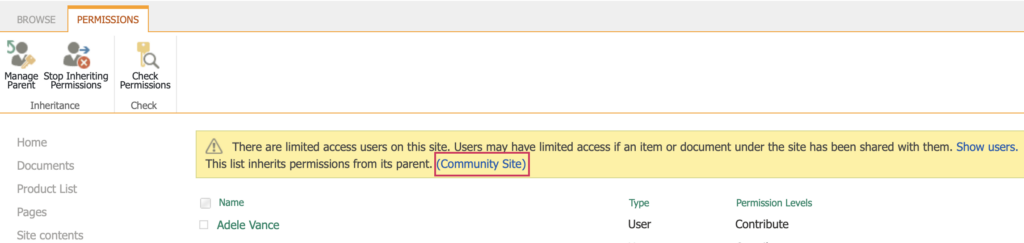
The Permission Levels menu will appear in the site’s header. You can see all the current permission settings for each user group by clicking it.
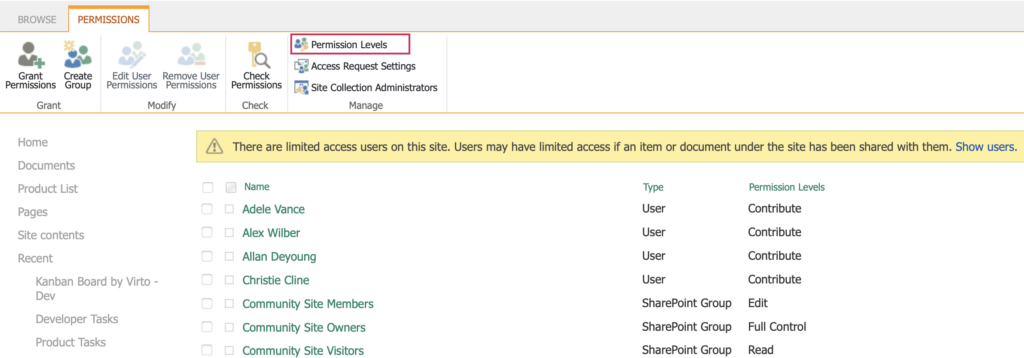
You can create user groups with different permissions by clicking “Add a Permission Level.” You can give users permissions ranging from viewing the sheet to complete control. Virto Calendar App inherits these same permissions.
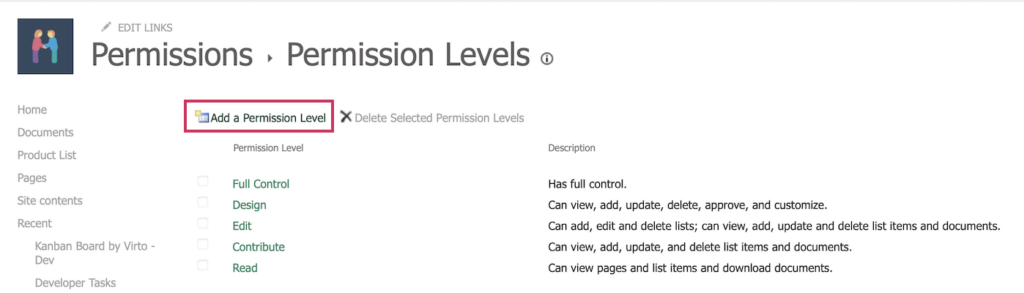
From these list permissions, only four are relevant to the Virto Calendar App.
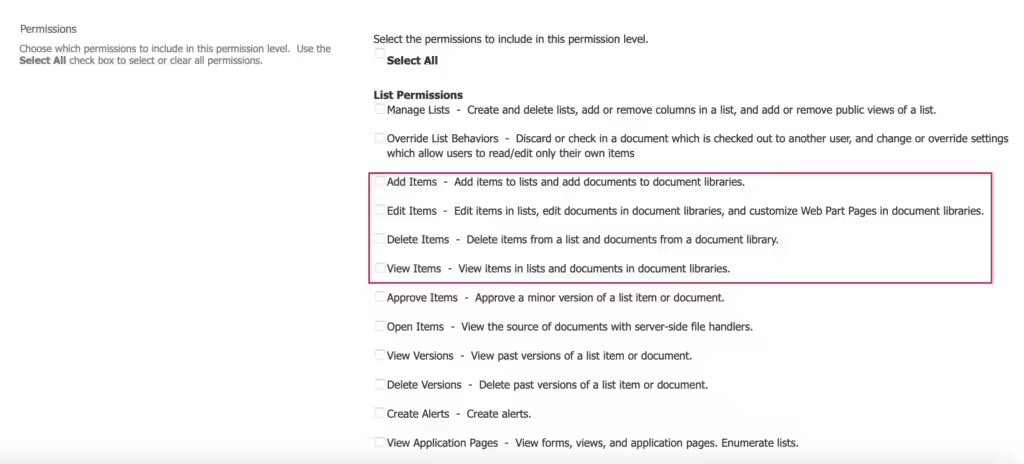
Suppose you want to configure a user’s ability to add, edit, delete, and view calendar events. In that case, you must select or deselect these settings:
- Add Items – the ability to add new events to the calendar
- Edit Items – the ability to edit any calendar events
- Delete Items – the ability to delete any calendar event
- View Items – the ability to only view the calendar events in lists
Outlook Calendar has a similar logic: different permissions can be granted to various users, from “Read Only” to “Delegate” access, where an authorized user can edit and create events on behalf of another user. Virto Calendar App inherits them accordingly.