In addition to individual board permissions, you can specify detailed permissions for the boards. You can open the detailed permissions settings in two ways.
Option 1
First, click the edit settings icon next to the required board in the boards list.
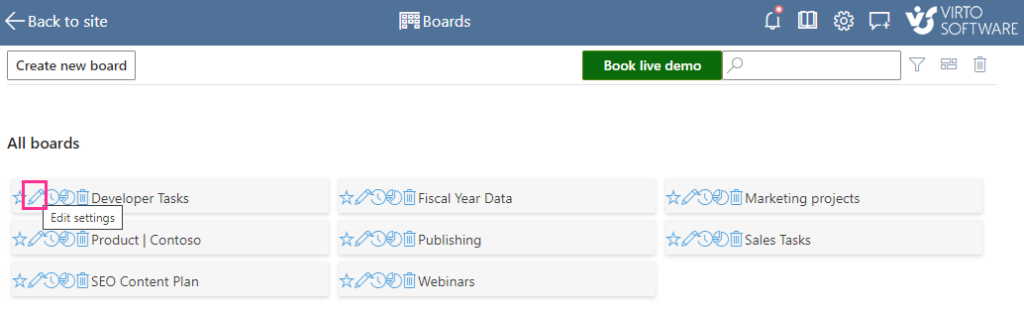
Then open the “Advanced Setup” tab and scroll down to “Permissions.”
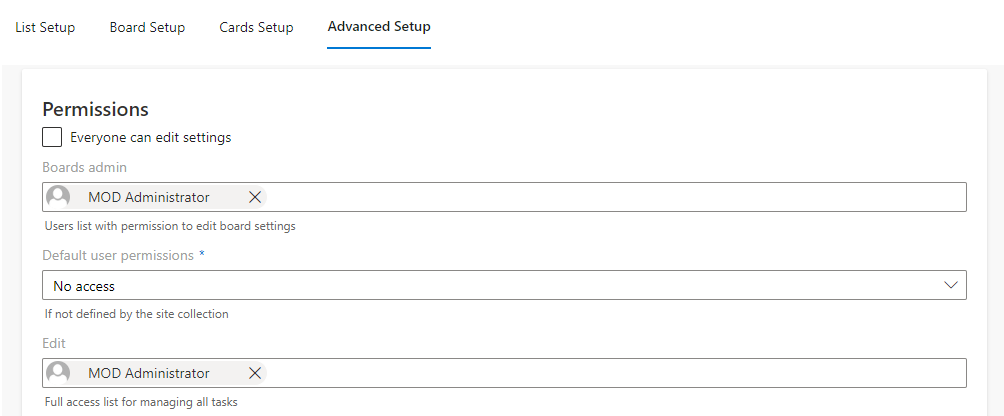
Option 2
When on the board page, click the edit board icon next to the board title.
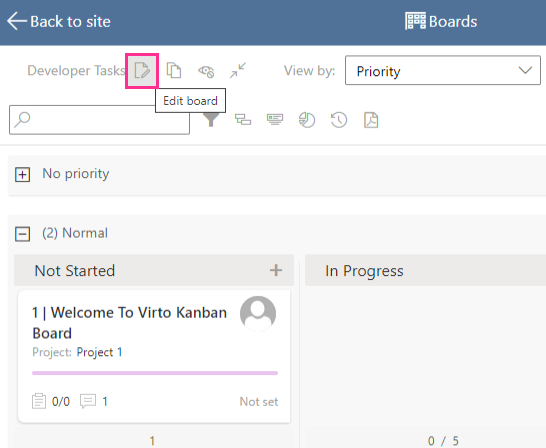
Then open the “Advanced Setup” tab and scroll down to “Permissions” as described above. Here is how the full block of detailed board permissions looks.
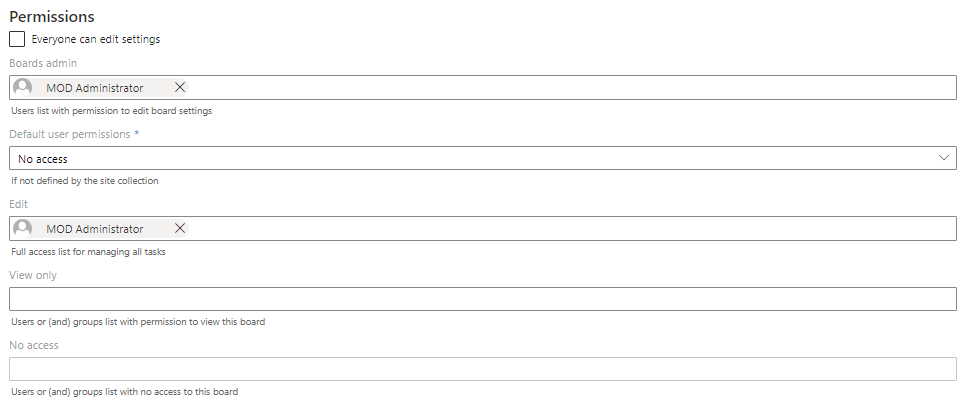
Use the “Everyone can edit settings” checkbox to provide access to the settings for all users.
The “Boards admin” field defines users who have access to the board settings.
Here, you can see the same “Default user permissions” field with the same values you would see in the admin panel. You can add SharePoint groups to these fields or select a default access level for all licensed users.
Types of detailed permissions
Here are the types of detailed permissions for individual boards.
Edit—users with “edit” permission have full access to manage all the board tasks. They can edit all the board content but do not have access to the board settings.
View only—users with defined “view only” permission can view the board, cards, attached files, history, and charts but cannot change them.
No access—users with “no access” permission cannot view or edit the board, cards, charts, or history. This field has higher priority than others.
Edit only own tasks—if this permission is selected, the user can edit only their tasks (except users with “edit” permission) by default. They can create a task but cannot assign it to someone else.
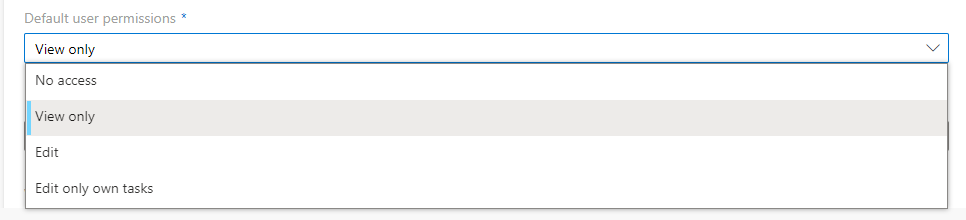
Only board admins can delete boards.
A user can only be added to a single content permissions field (edit, edit only own tasks, view only, or no access). If a user is added to a field and is already selected in another field, an error is displayed: “User permissions are already specified.” You can assign them to edit, edit only own tasks, view only, or no access by adding the user to the corresponding list.
Boards migration
If you are an existing customer and your board is being migrated, the board owner may not be known. In these cases, we automatically enable the “Everyone can edit settings” checkbox.