General
Categories
Sharing
Calendar
🗓️ Week View Settings
Accessible under the Calendar tab
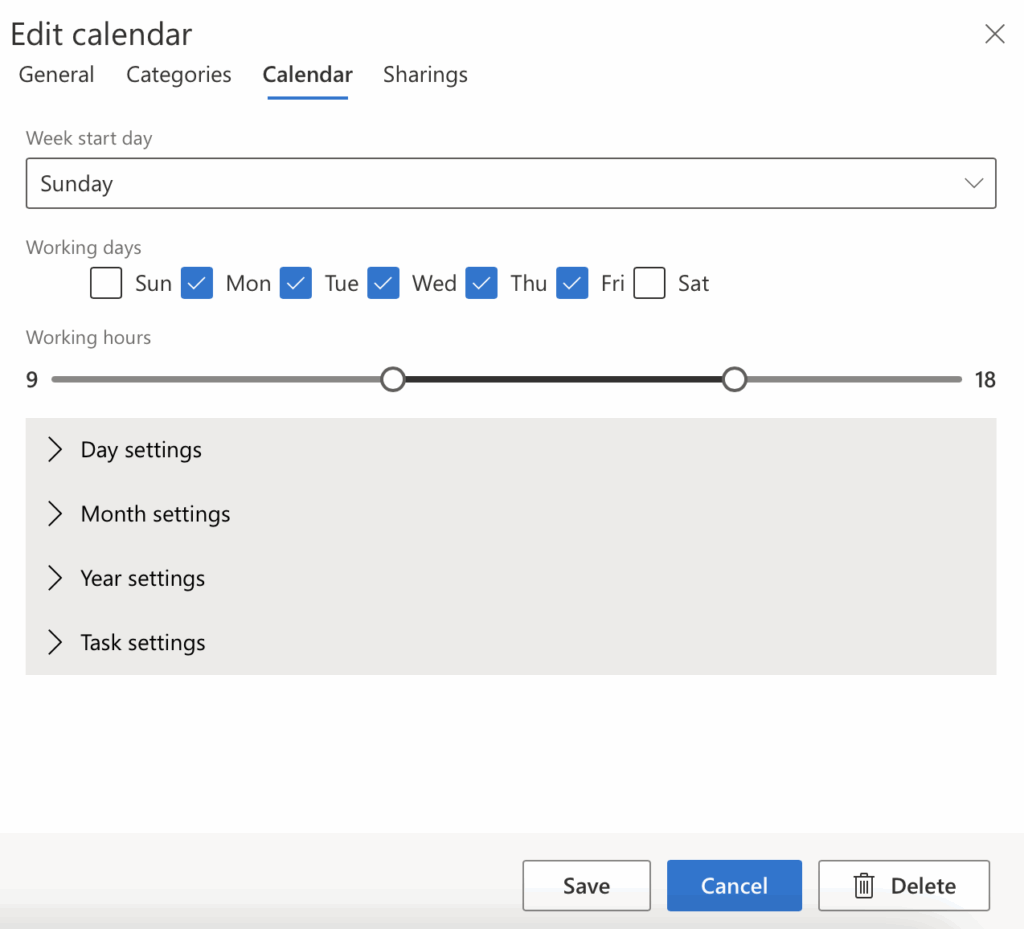
| Setting | Description |
|---|---|
| Week start day | Select which day the calendar week begins (e.g., Sunday, Monday). |
| Working days | Check the boxes for days considered as working days (e.g., Monday to Thursday). |
| Working hours | Set your daily working hours using the slider (e.g., 9:00 to 18:00). |
🗓️ Day View Settings
Accessible under the Calendar tab → Day settings.
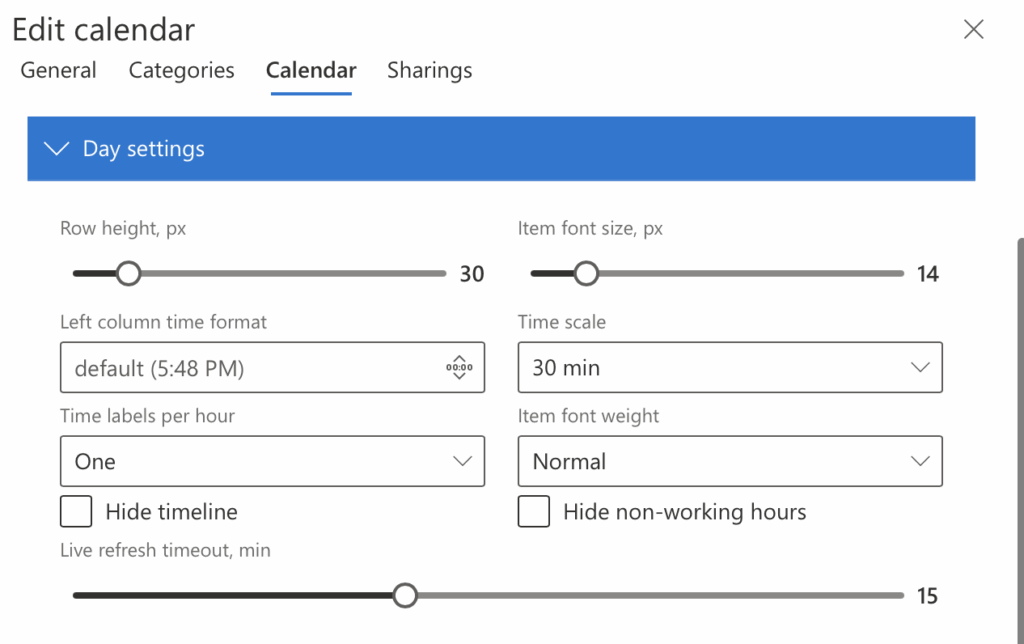
| Setting | Description |
|---|---|
| Row Height (px) | Adjust the height of each row in the day view for better visibility. |
| Item Font Size (px) | Change the font size of calendar items for improved readability. |
| Left Column Time Format | Choose the time format for the left column (12-hour or 24-hour). |
| Time Scale | Set the interval for time slots displayed (e.g., 30 minutes). |
| Time Labels per Hour | Select how many time labels appear per hour (e.g., one). |
| Item Font Weight | Set the boldness of calendar item text (e.g., Normal, Bold). |
| Hide Timeline | Option to hide the timeline from the calendar view. |
| Hide Non-Working Hours | Option to hide hours outside your defined working hours for a cleaner view. |
| Live Refresh Timeout (min) | Set how often the calendar automatically refreshes (in minutes). |
🗓️ Month View Settings
Accessible under the Calendar tab → Month settings.

| Setting | Description |
|---|---|
| Display Mode | Choose how the calendar starts the month view. Option shown: Lead to first month day — ensures each month begins on the first visible day. |
| Cell Header Height (px) | Adjusts the vertical space allocated to the header (e.g., day numbers) in each cell. Default: 20px |
| Item Height (px) | Defines how tall each calendar item appears in the day cell. Default: 27px |
| Item Font Size (px) | Sets the font size for the text shown on events in the month view. Default: 14px |
| Weeks Count | Specifies how many weeks are displayed in the monthly view. Default: 6 |
| Hide Event Start Time | When enabled, event cards will not display the start time of events. |
| Show All Events in Cell Card | Ensures all events on a particular day are shown without truncation or requiring a click to expand. |
📆 Year View Settings
Accessible under the Calendar tab → Year settings.
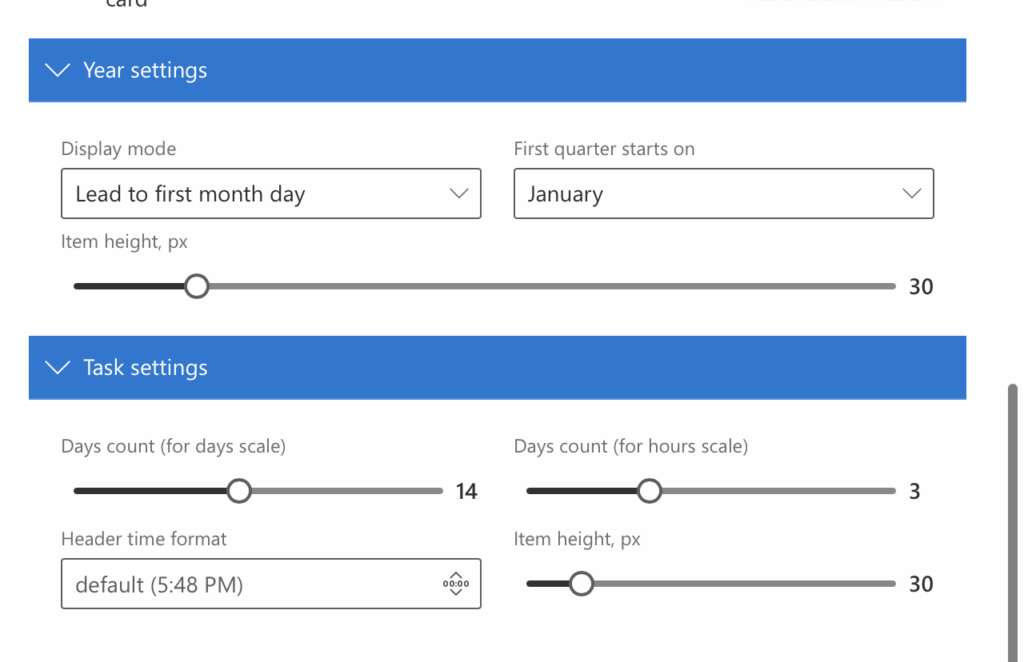
| Setting | Description |
|---|---|
| Display Mode | Defines how the year view aligns months. Option shown: Lead to first month day. |
| First Quarter Starts On | Choose the start month of your fiscal or custom year. Default: January |
| Item Height (px) | Controls the vertical size of items in the yearly view. Default: 30px |
✅ Task View Settings
Accessible under the Calendar tab → Task settings.
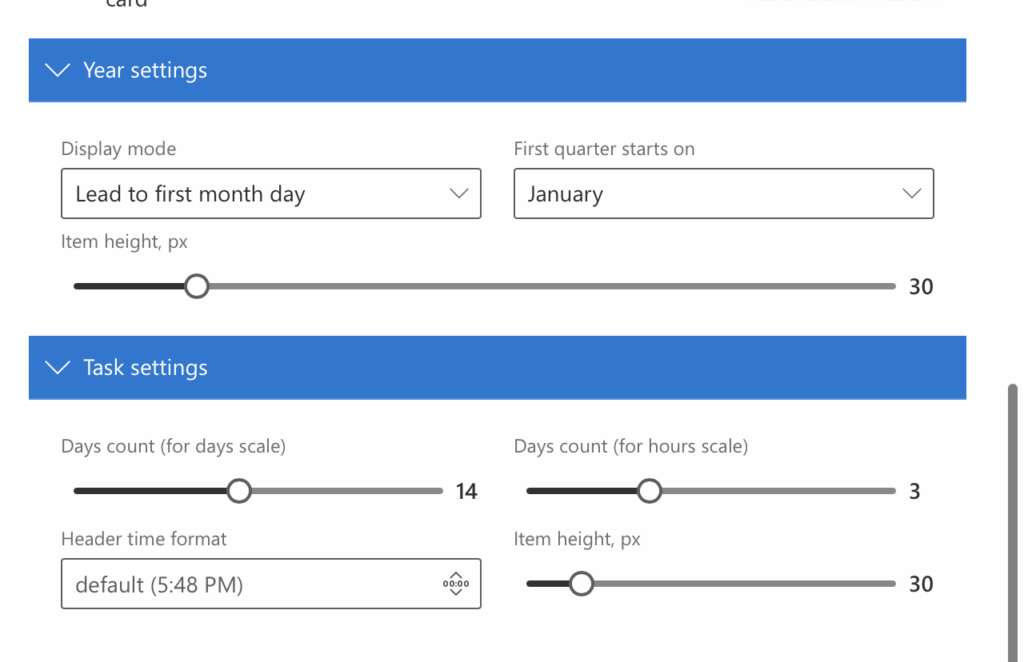
| Setting | Description |
|---|---|
| Days Count (Days Scale) | Number of days displayed in the task view using the days timeline. Default: 14 |
| Days Count (Hours Scale) | Number of days shown in task view when using the hourly timeline. Default: 3 |
| Header Time Format | Set the format for time display in the header. Option shown: default (5:48 PM) — 12-hour format with AM/PM. |
| Item Height (px) | Adjusts the vertical size of task items. Default: 30px |
📝 Notes
- All values are adjustable using sliders or dropdown menus.
- Changes are immediately reflected in the calendar view upon saving.
- These settings help tailor the calendar for both personal and team use cases by prioritizing visibility, layout flexibility, and task organization.