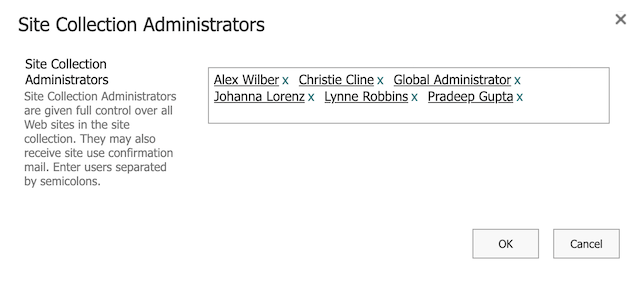To access the Virto Calendar App permissions settings, click the cog icon in the upper right corner and click “Settings.”
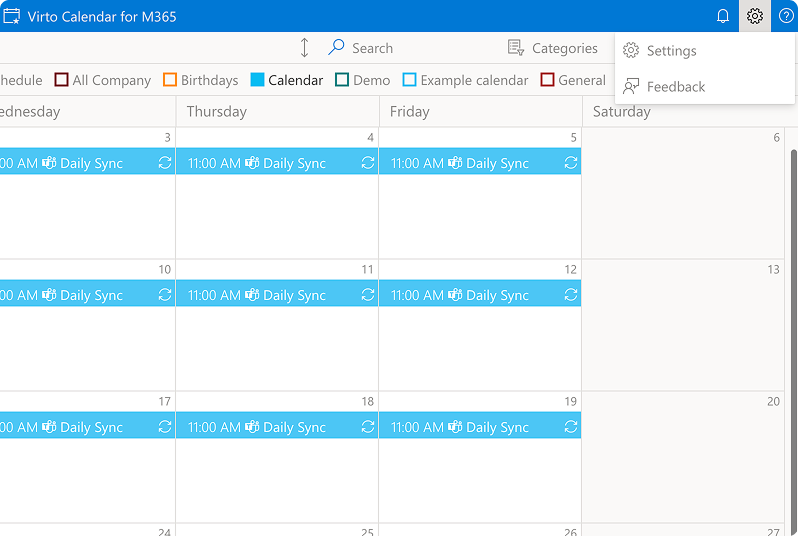
Then, click the “Permission” tab.
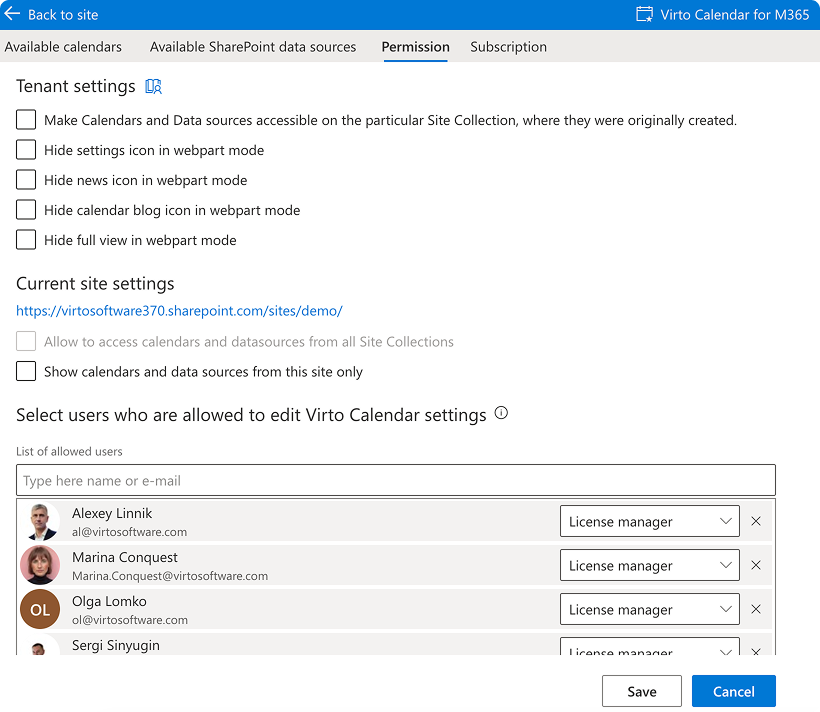
Here, you will find three categories of permission settings: tenant, a current site, and user permissions.
Check the first box in the first set in case you wish to make calendars and data sources accessible on the particular site collection where they were created.
Next, check the corresponding box if, in the current site, you want to show calendars and sources from this site only.
To select users who can edit a Virto calendar, type their name, surname, or email and click “+” to add them to the list of allowed users.
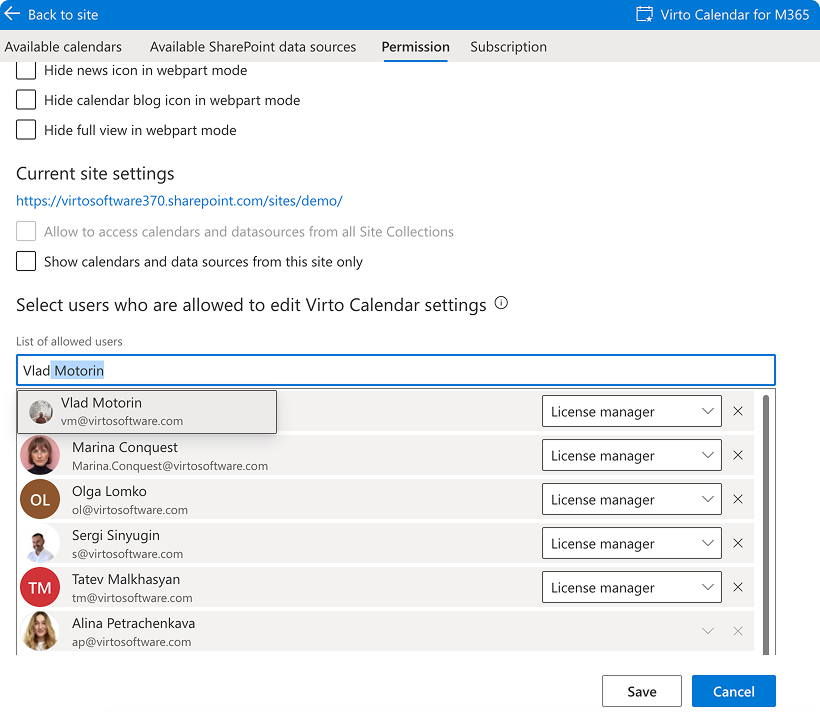
You can assign them the roles of Calendar Manager or License Manager. License managers can assign calendar managers, while calendar managers can edit calendar and data source settings on the current site collection.
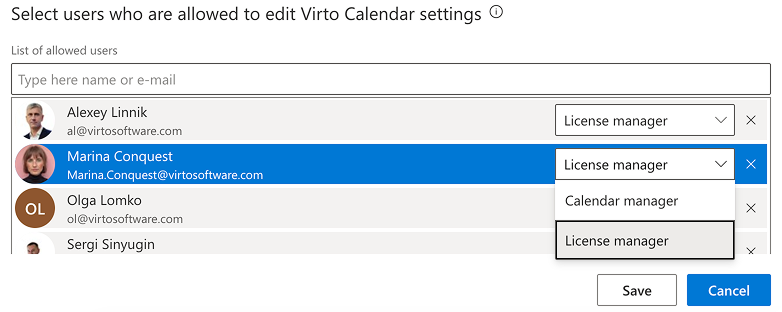
As you may have noticed, the possibility of editing some users is muted. These users are site collection administrators. Therefore, to remove these users from the list of allowed users, you must remove them from site collection administrators.
To edit the list of site collection administrators, go to your site collection settings. To do this, go to your SharePoint page, click on the cog icon in the upper right corner, and click “Site permissions.”
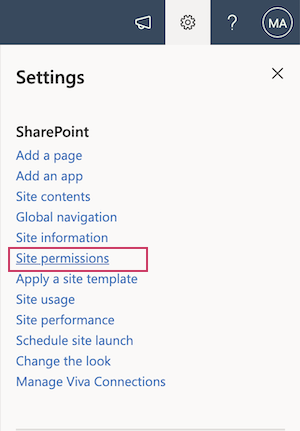
Then proceed to “Advanced permissions settings.”
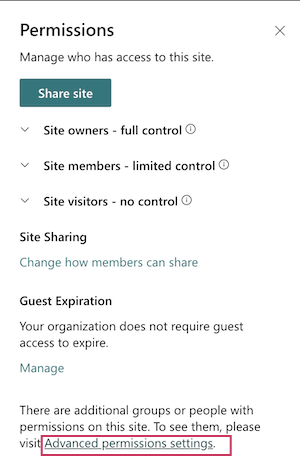
In the top menu, click on “Site Collection Administrators.”
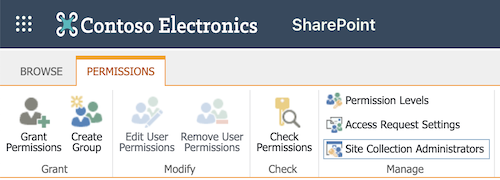
Now, you can edit the site administrators by typing their names to find and add new administrators or by clicking “x” to unassign any current administrator.