You can adjust SMTP server which will be used to send alerts and notifications. In order to do this, uncheck the box “Use standard SharePoint outgoing settings”.
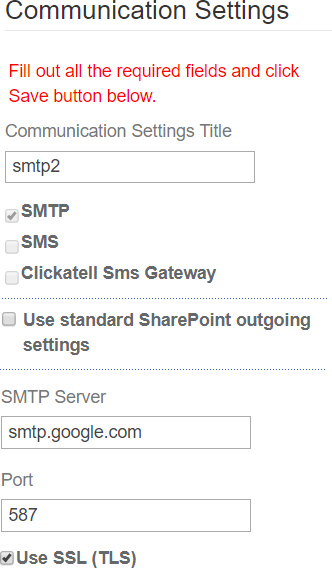
Then fill in the following fields:
SMTP server – enter SMTP server (for example, smtp.google.com);
Port – enter SMTP server port. 25 is default (for Google, for example, 587);
Use SSL checkbox – check it if you need to use SSL (required for Google);
From Email – enter address on behalf of which SMTP server will send email messages. Most servers check this address, and it is required to create an account on the mail server and send messages on behalf of it.
Use specific user credentials checkbox. If it is unchecked, email sending is organized without authentication. In case SMTP server requires authentication (for example, Google) check this box and fill out fields User Name and Password.
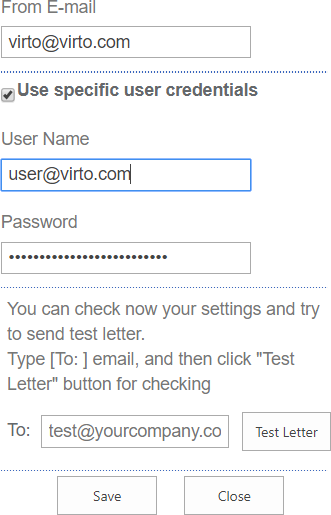
Once you have entered all the required fields, type your email address in the “To” field and use “Test Letter” to check if the settings are correct and SMTP server works. The message about correct or incorrect settings will appear.