You can use subtasks to split tasks and work on them step by step.
Go to the “Advanced Setup” tab and tick the “Enable Subtask/Checklist” checkbox to start using subtasks.
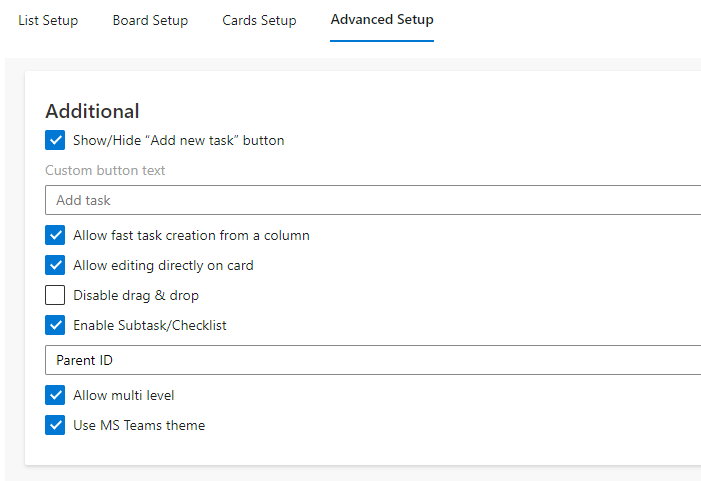
If you check the box “Allow multilevel,” you can create subtasks for subtasks.
Now, click “Add new subtask.”
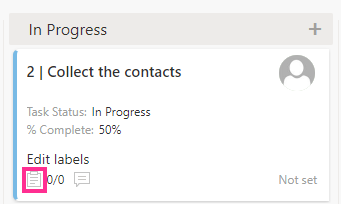
Next, click on “Add new subtask.”
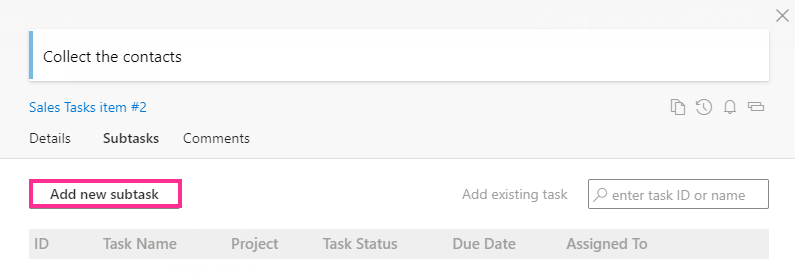
Fill out the form and save the subtask.
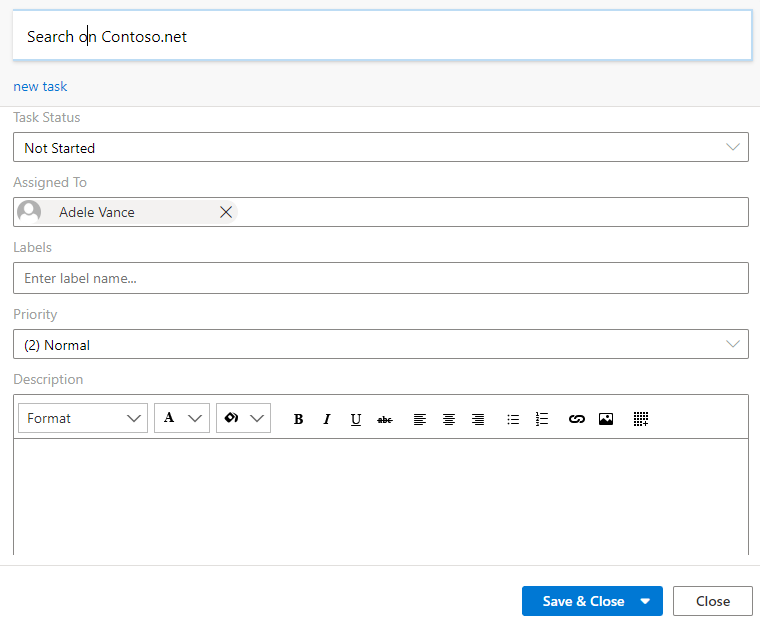
The subtask will appear in the list of subtasks.
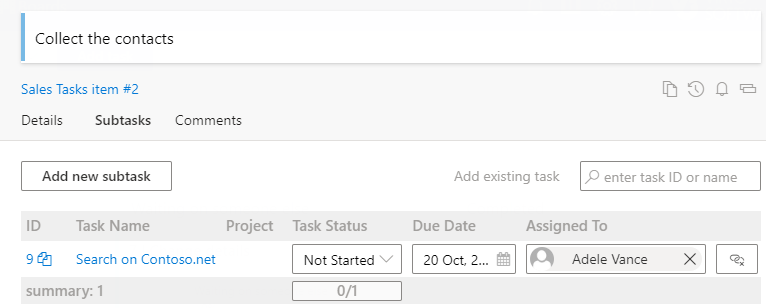
Additionally, you can choose an existing task as a subtask instead of creating a new one. To do this, type the task ID or the title into the “Add existing task” search box to find it.
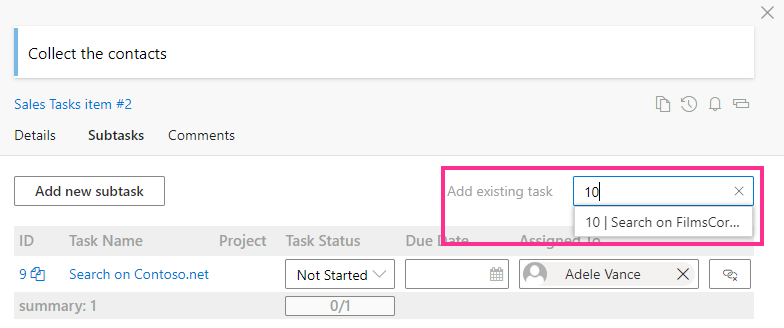
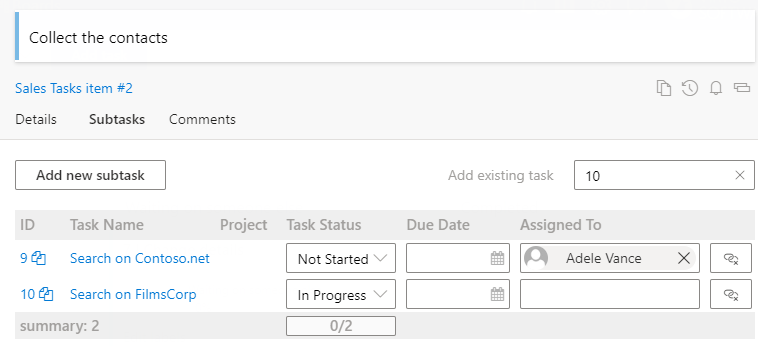
Parent ID field
Task lists use the Parent ID field by default, but you can use any other lookup field.
The parent ID field is used for quick boards because they are made for task lists, providing maximum compatibility with tools like Microsoft Project or Gantt.
If your board is created from a custom SharePoint list, it may not contain the Parent ID field (as it is usually done by default for task list functionality). In this case, you should add at least one lookup field for proper work of parent-child task relations in order to use the subtask mode.
When you create a quick board, the source task list is created automatically. It already contains the Parent ID lookup field required for using the subtask mode.
View subtasks on the Kanban board
On your Kanban board, subtasks will also display the name of their parent task on a blue background. In the example below, you can see two subtasks of the “Collect the contacts” task.
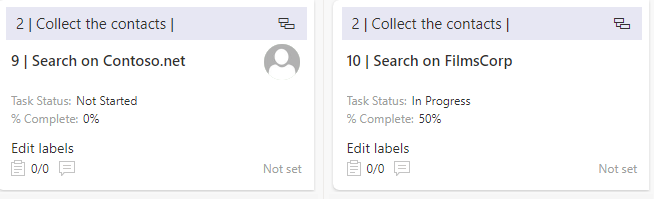
Subtask counter
You can track how many subtasks the parent task has with the subtask counter. It will appear on a card when you enable subtasks for the board. In this example, “1/2” means that the parent task has two subtasks, one of which has already been completed.
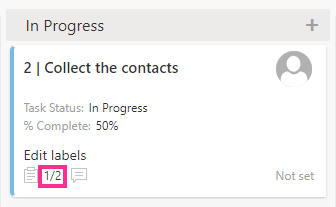
Edit subtasks in the Subtasks tab
You can edit subtasks directly on the parent task’s card. Just switch to the “Subtasks” tab, make the required changes, and save them.
Use the Subtasks feature when tasks need to be split into smaller steps or when you wish to add a checklist.