Virto SharePoint Workflow Status Monitor allows you to track running business process on your
SharePoint site. Go to a required SharePoint site and find “Site Actions – Site Settings” page.

Then find “Virto SharePoint Workflow Status Monitor” link and follow it.

In more recent versions of SharePoint choose “Edit” on the core page, then select “Insert” button on the ribbon and add “SharePoint Workflow Status Monitor” Web Part from the list.
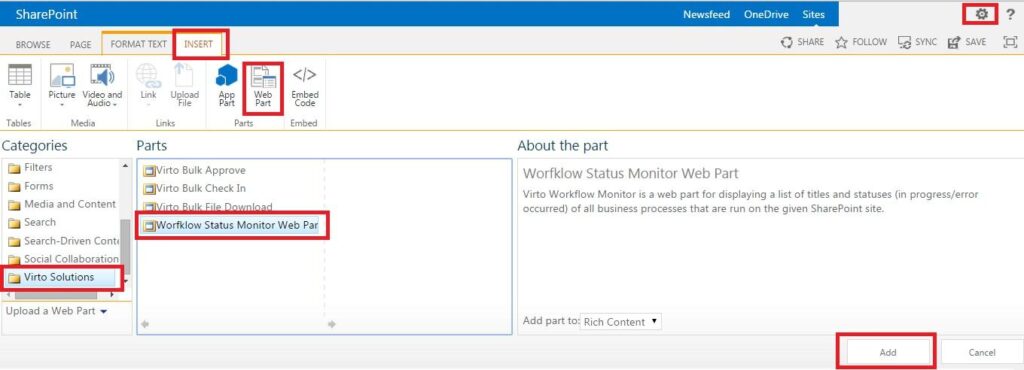
On the workflow monitor page select source (SharePoint site and list) and click “Search Workflows” to view the list of workflows. When the list is loaded, it will be displayed on the page.

- If you open the main site, you will be able to select any subsite (or all sites) and any list on this site (or all in the list on the site).
- If you open a subsite, you will be able select only a list or all lists (selection of a sites will be disabled, only current site will be displayed).
- If you open the list settings page, you won’t be able to select any other source of workflows.
- If status monitor is used as a web part, the first three options are available depending on the web part settings.
Running workflows within the selected source can be in “In progress”, “Error occurred”, “Completed” or “Canceled” statuses.

The list includes the following fields with data:
- Workflow – name of a running workflow;
- Site/List – a site or list this workflow belongs to;
- Item – an item related to this workflow;
- Status – current state of a workflow;
- Started – the date when this workflow was started;
- Initiator – a person initiated this workflow.
Now with help of Virto SharePoint Workflow Status Monitor there is no need to find an item related to the workflow to view all of this information.