The Virto Calendar settings that are available for SharePoint modern version are same as in SharePoint classic:
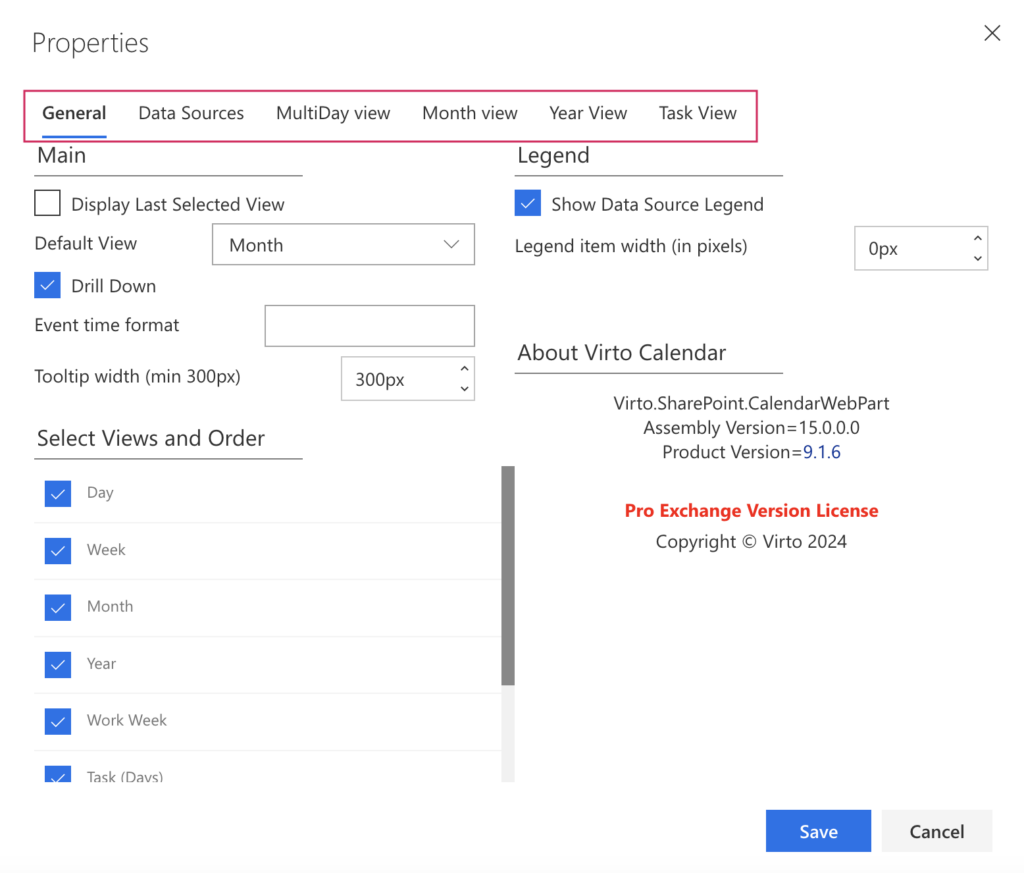
To open the modern app settings, click “Edit” in the upper-right corner.
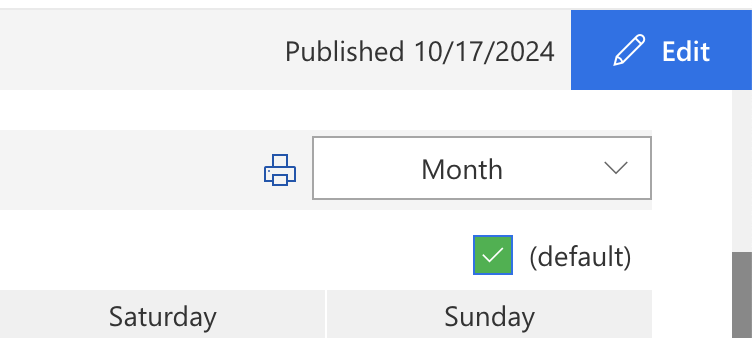
Click the “Edit section” icon on the left to choose a layout.
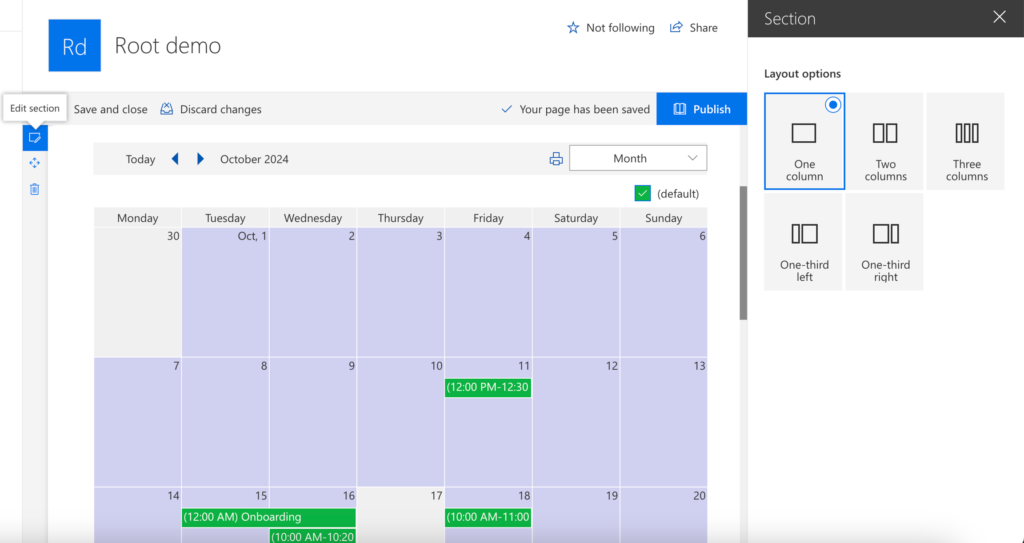
Click the “Edit web part” icon to open calendar settings.
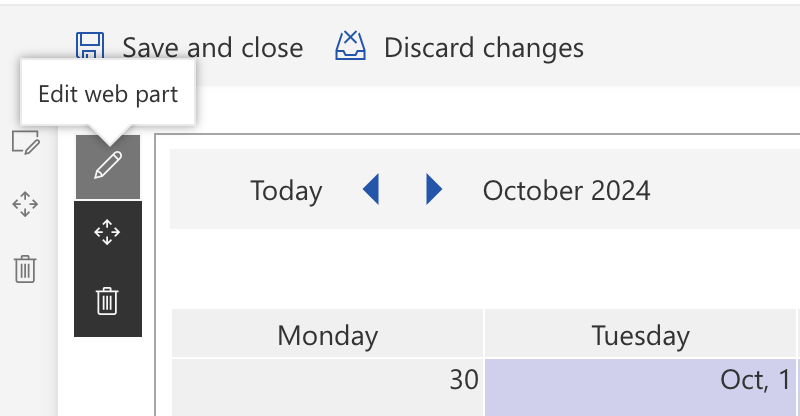
You can enable or disable the option to “Display Last Selected View.” If this option is checked, users will see the view that was last selected when they reopen the calendar.

If needed, you can rename views by selecting the desired view and clicking the “Edit” icon. For example:
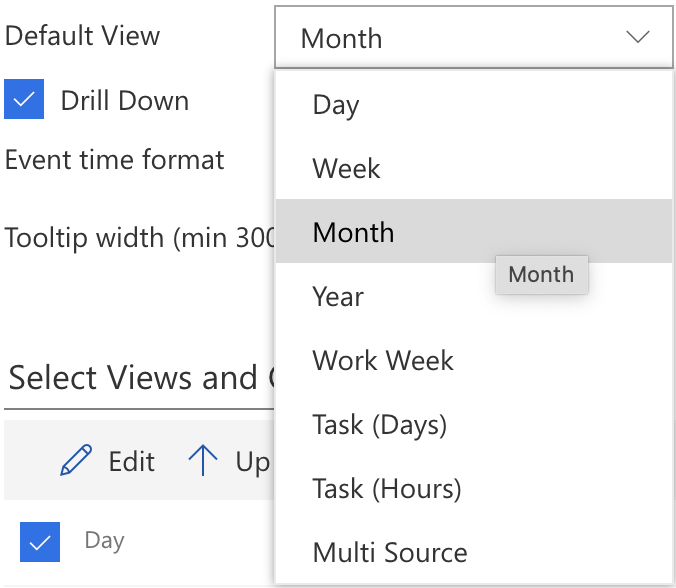
You can use different time formats for events. Use custom date and time format strings. For example:

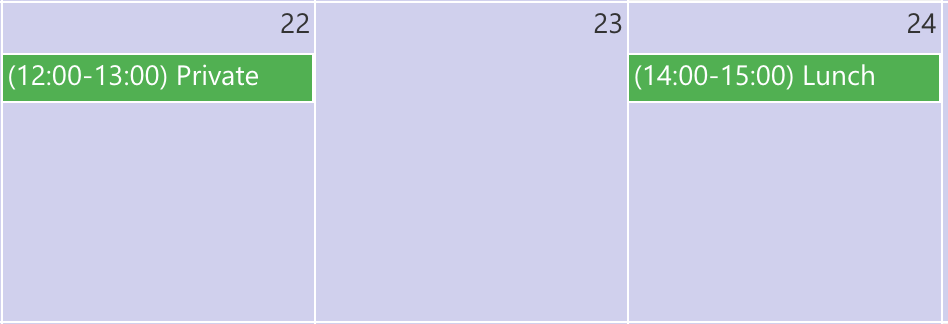
Select Views and Order: You can change the order of views as they appear in the dropdown by clicking the arrows next to “Up” and “Down.”
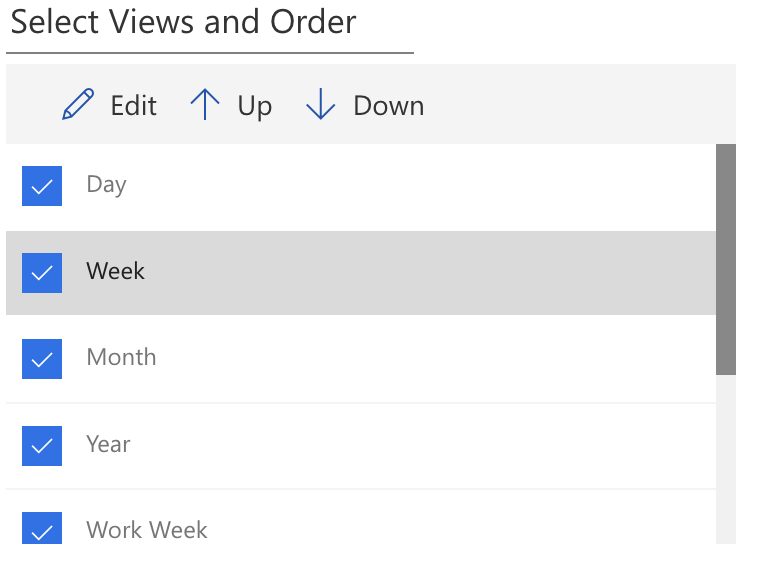
If you need, you can rename views by choosing the desirede view and clicking “Edit” icon, for example:
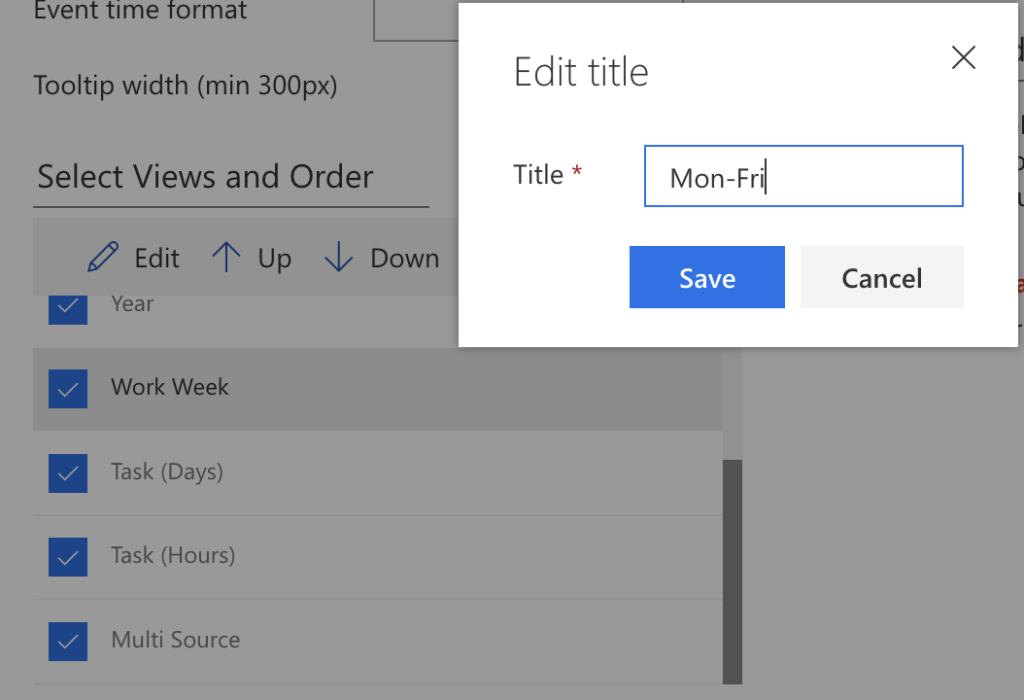
Show Data Source Legend and set Legend item width:
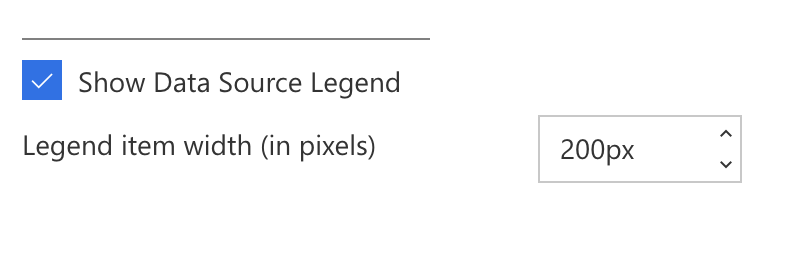
For other settings, please refer to the corresponding chapters for the classic SharePoint experience – the settings are the same in the modern experience, with the only difference being the design.